How to Create/Edit Group Notes from the Groups Screen
Learn how to create, configure, and manage group session notes from the Groups sidebar in Opus. This guide walks through creating a new group, selecting services, adding participants, assigning diagnosis codes, and managing session documentation.
🔹 Accessing the Groups Panel
-
Navigate to the sidebar and click Groups.
-
You will see a list of all existing group sessions on the current location. 

- You also have an option to apply multiple filters to narrow down the displayed group sessions. Filters that you can apply are the following:
- Start Date
- End Date
- Provider
- Facillitator
- Patient
- Creation Date
- Status
- Documentation Status
- You also have an option to apply multiple filters to narrow down the displayed group sessions. Filters that you can apply are the following:
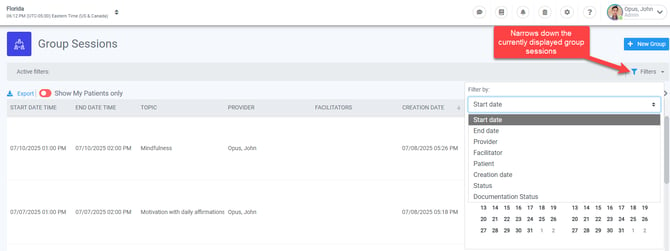
➕ Creating a New Group Session
-
Click the
+ New Groupbutton. -
A pop-up form will appear to add session details.
Required Fields: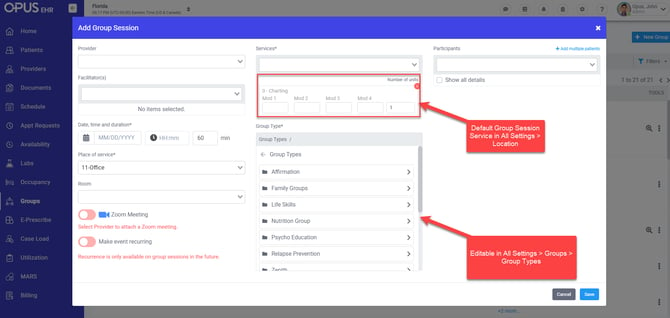
-
Provider & Facilitator
-
Only services configured for the selected provider will be available. This can be configured on the Sidebar Menu > Providers
-
E.g., If "Supervision" is not part of the provider’s services, it won’t appear in the dropdown.
-
-
Services
-
Default services can be set in All Settings > General > Locations > "Your specified Location" > Forms & Documents

-
You may assign multiple services per session so long as those services are offered by the selected provider in the dropdown.

-
-
Date & Time
-
Sessions can be backdated or scheduled in advance. If you have Telehealth configured eg. Teams, Google Meet, Zoom, these telehealth integrations can only be enabled on future-dated appointments,
-
-
Place of Service
-
Dropdown that populates all the Places of Service presently configured for the Provider's profile
-
-
Group Type & Description
-
Choose a topic like “Family Groups > Family Dynamics.”
-
Add a custom description to outline the session theme.
-
Group types and descriptions can be pre-configured in All Settings > Groups >Group Types

-
👥 Adding Participants
-
Participant dropdown displays patients assigned to the selected location.
-
If a patient is missing:
-
They may be inactive.
-
Or assigned to a different location.
-
View & Manage Details
-
Toggle “Show All Details” to manage:
-
Diagnosis codes
-
Services per participant
-
Insurance/billing details
-
📋 Assigning Diagnosis Codes
You can assign codes via:
-
Patient profile
-
During session note entry
-
While creating a group session
📝 Example:
Typing 104 auto-fills code A01.04 – Typhoid Arthritis. When saved, it is linked to the patient’s record.
💳 Configuring Services & Insurance
-
Adjust service modifiers for each patient.
-
Modify insurance assignment:
-
Insurance listed on the patient profile (if already added to the patient profile).
-
If none appear, update the patient profile first.
-
✅ Saving the Group
Click Save to create the group session. It now appears on the Groups screen with assigned services and participants.
🗂 Managing Group Session Notes
Each service linked to a group session may require specific documentation.
Example:
-
Service:
Psychotherapy 45-minute -
Required Doc:
Therapy Progress Note
(Configured in Settings > Services) -
Please note that you can add multiple linked documents per service.

📌 When a required doc exists:
-
It will auto-generate document placeholders per patient in the Group Session Notes tab.
✏️ Filling & Saving Group Notes
You can:
-
Open each note

-
Enter session details
-
Save in one of three states:
-
Draft
-
Pending
-
Completed
- Saving a document on Opus EHR auto-generates reference number
-
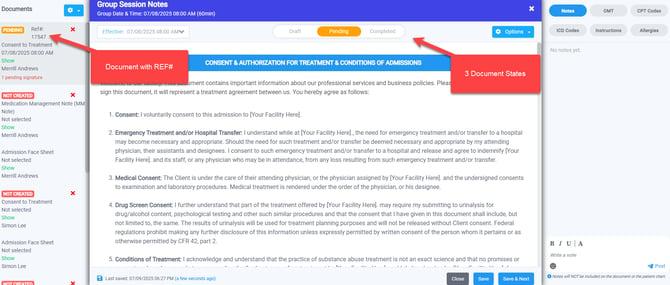
🧾 Reference Numbers
Each saved note generates a unique reference number (e.g., 17538 – Therapy Progress Note).
You can:
- Documents are always bound to a patient, and can be located either by searching on the Patient's Episode of Care (Patient Profile) or on the Sidebar Menu > Documents
-
Search by reference number or patient name in the Documents tab.
-
Filter by
Group Session Notes.
🖊️ Batch Sign & Print
Once all participant notes are generated:
-
Use Batch Sign to apply signatures across all documents.

-
Download or print completed documents for records or sharing.
- This is done by going to Sidebar Menu > Groups > Your designated group session > Click the magnifying glass on the right side. This will open a pop-up window of all Documents with REF# available for printing.

❓ FAQs
-
I don't see a document available for printing
- It means that the document has not been created yet. A document can only be considered created if it is in the following states: Draft, Pending , Completed and has a Reference Number. (REF#)
-
Why can’t I see my patient in the participant dropdown?
- Check locations dropdown, whether you are scheduling appointments on the correct location.
- Confirm if the patient is assigned to your case load. If they are not, it means that your role prevents viewing patients not under your caseload. You will need to coordinate with your approver to either assign to your case load, or allow your role to view other patients not assigned on your case load.
-
How do I generate documents for each patient in a group?
- Select the corresponding Group Session, navigate to the rightside - click the 3 dots. Select "Group Notes"
- If you want to manually attach a document that is not linked to a Service, navigate to Sidebar Menu : Schedule > Select the Group Session appointment on the calendar > Scroll down to Participants section, click
+ Attach Document
-
What happens if I save a session note as a draft?
- A REF# will be generated and all the answers you have provided on the form will be saved. You can edit and complete this document at a later time
-
Can I edit a group session after saving?
- Yes. Feel free to edit either on Schedule Menu or Groups and select the group session

- Yes. Feel free to edit either on Schedule Menu or Groups and select the group session
