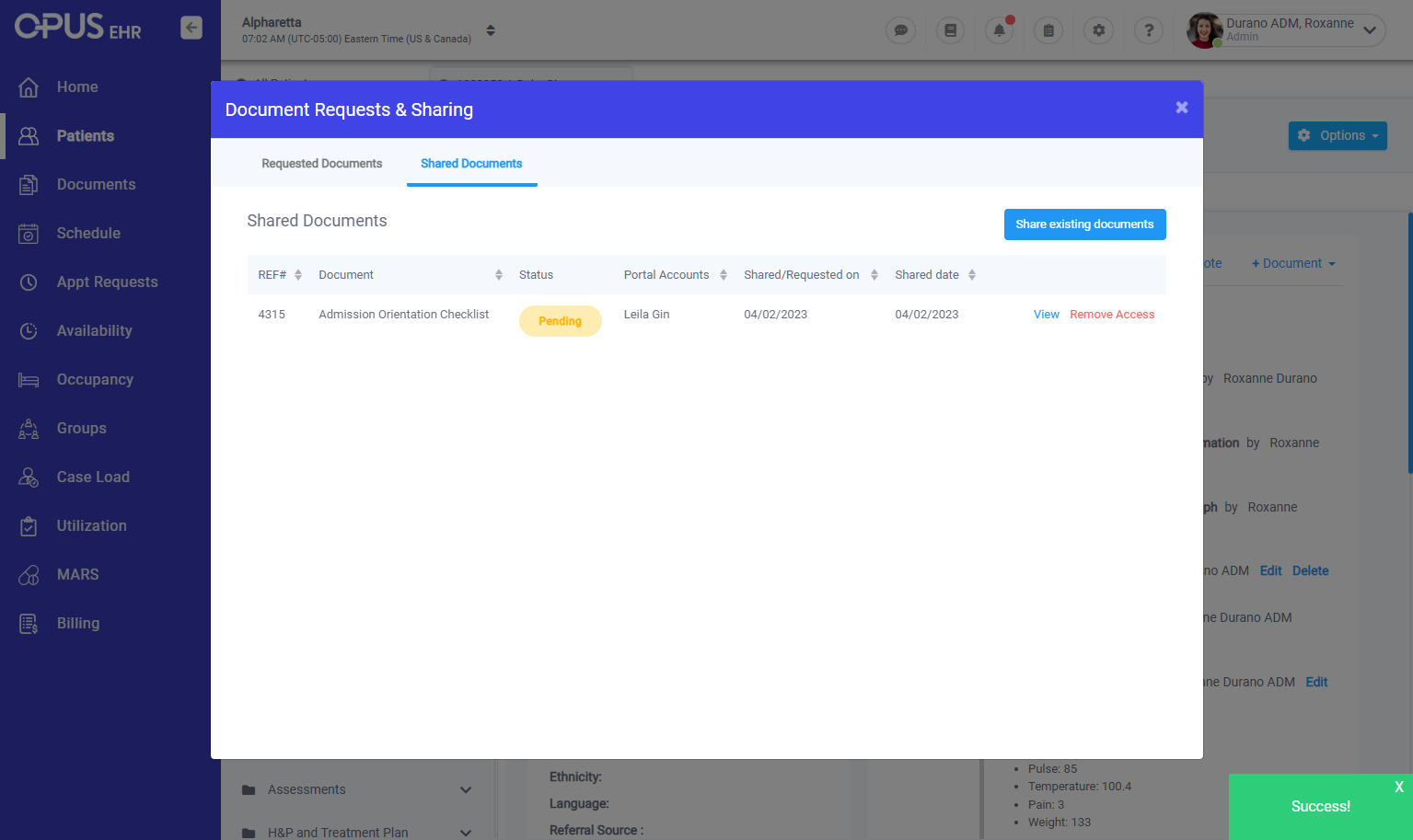How to Manage Already Shared Documentation with a Specific Portal Account
1. Log in to your Breeze EMR
2. Click on Patients menu
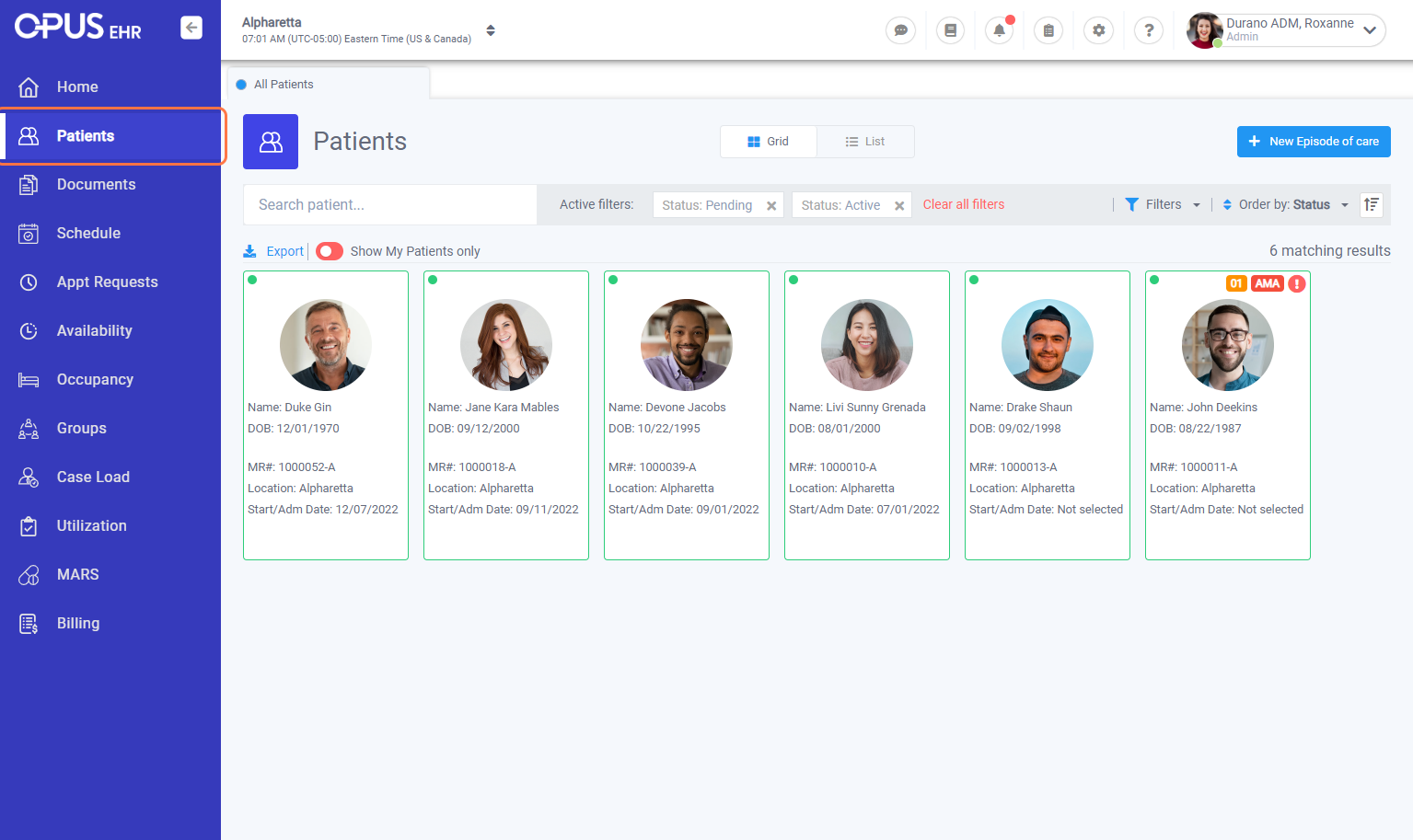
3. Select Patient Profile
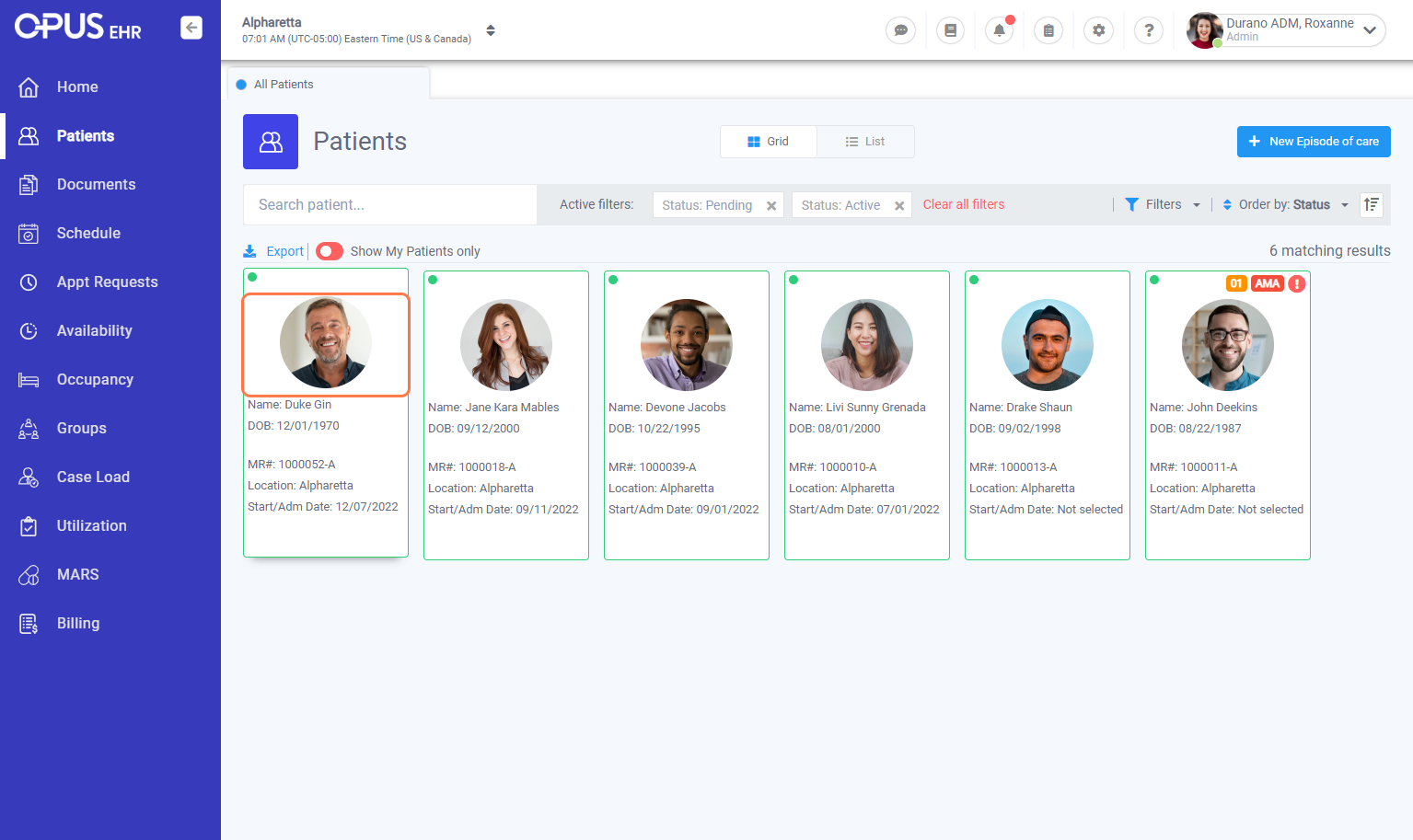
4. On the top right side, click on Options
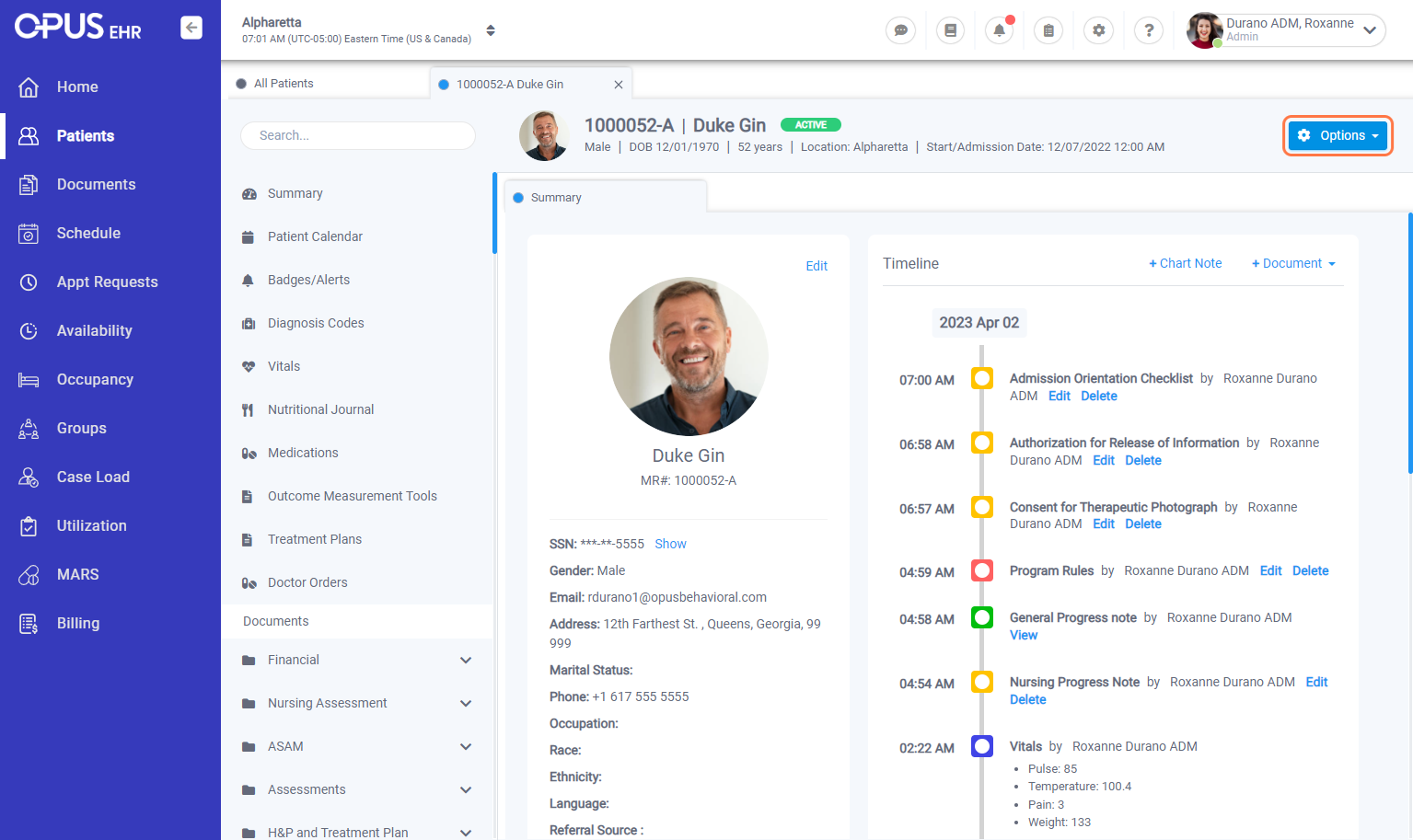
5. Select Doc. Request/Sharing
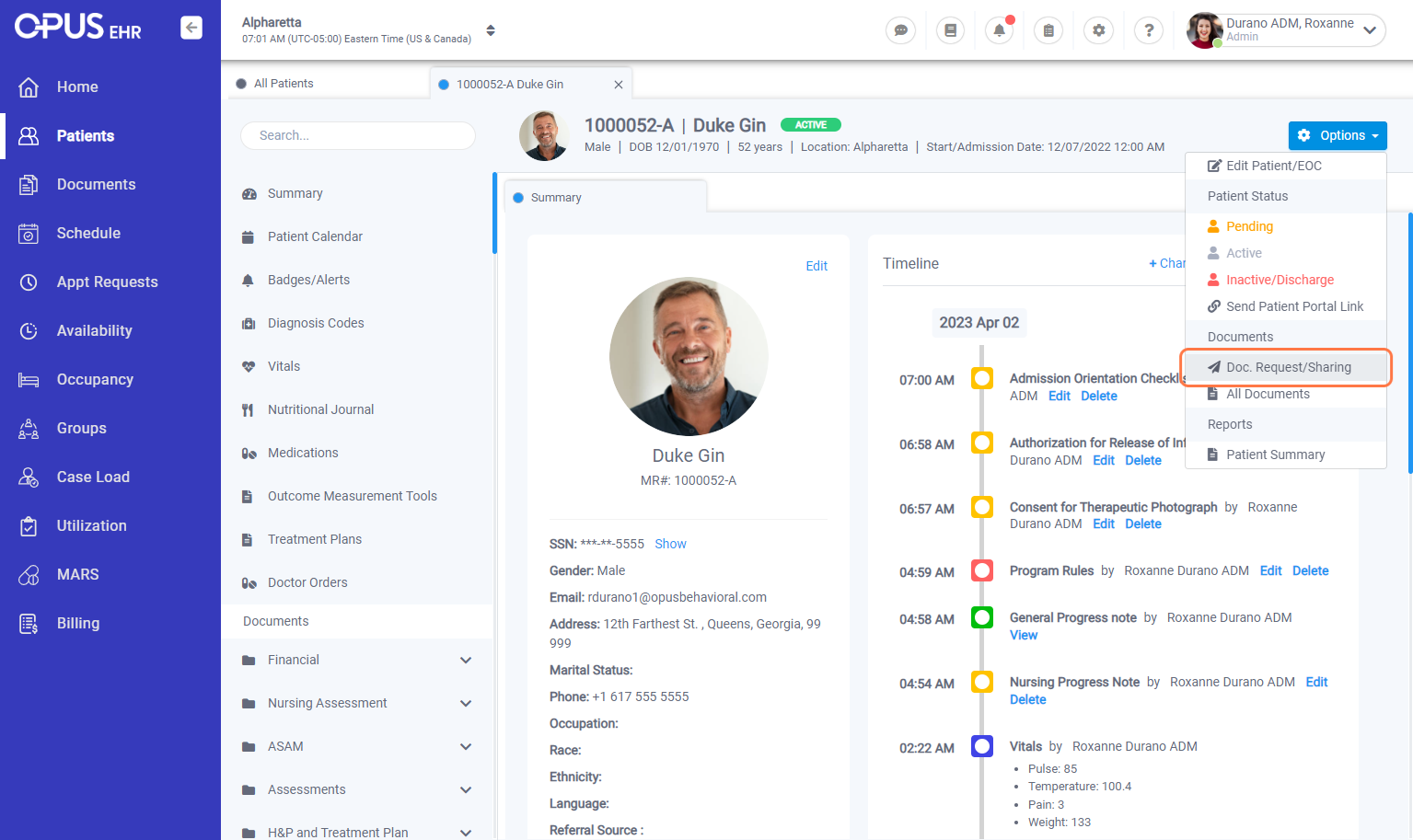
6. Click on Shared Documents
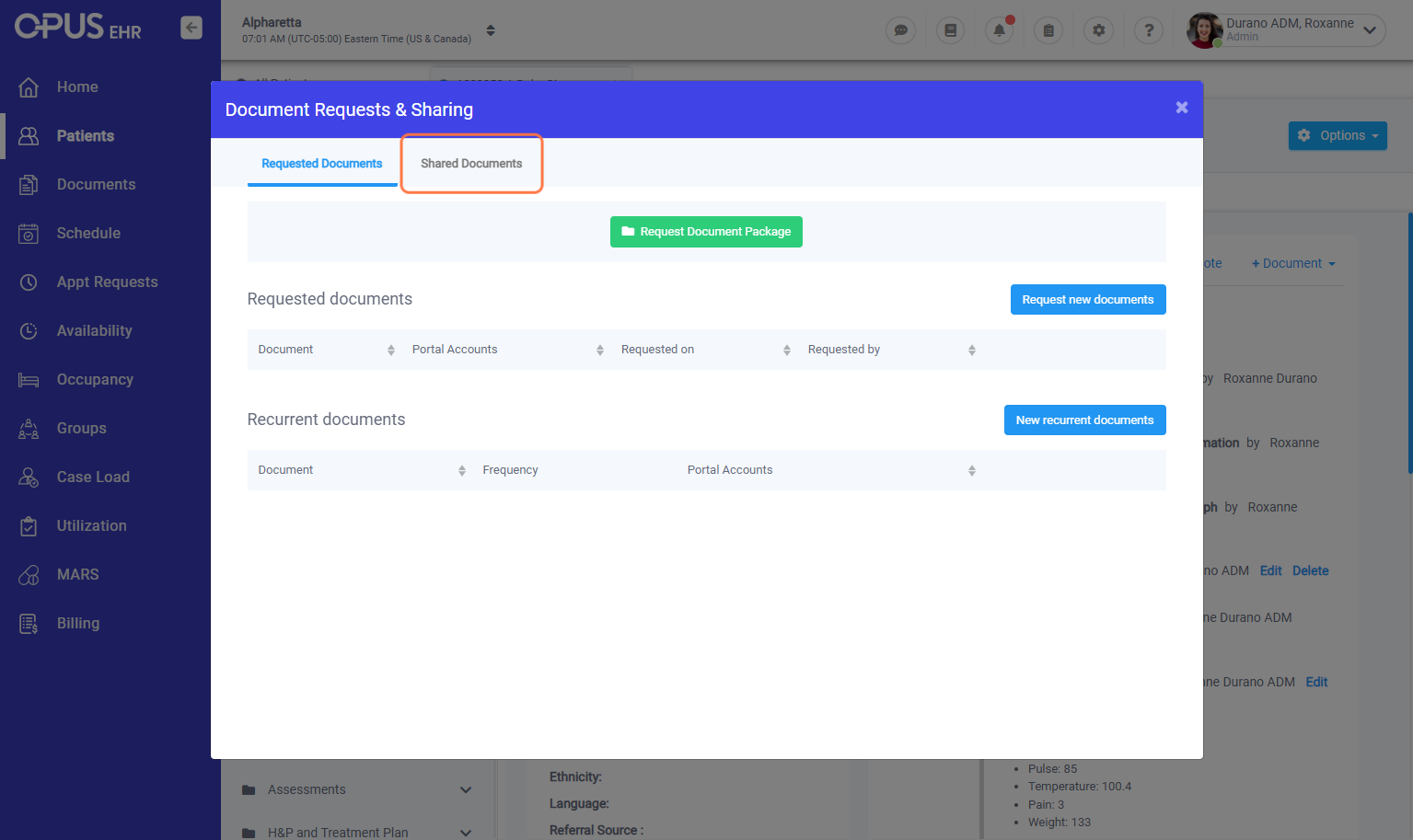
7. Shared Documents will show the documents sent that the patient/contact have filled-up. It will also show details of when it was shared and submitted back. Clicking on "View" option would show the document.
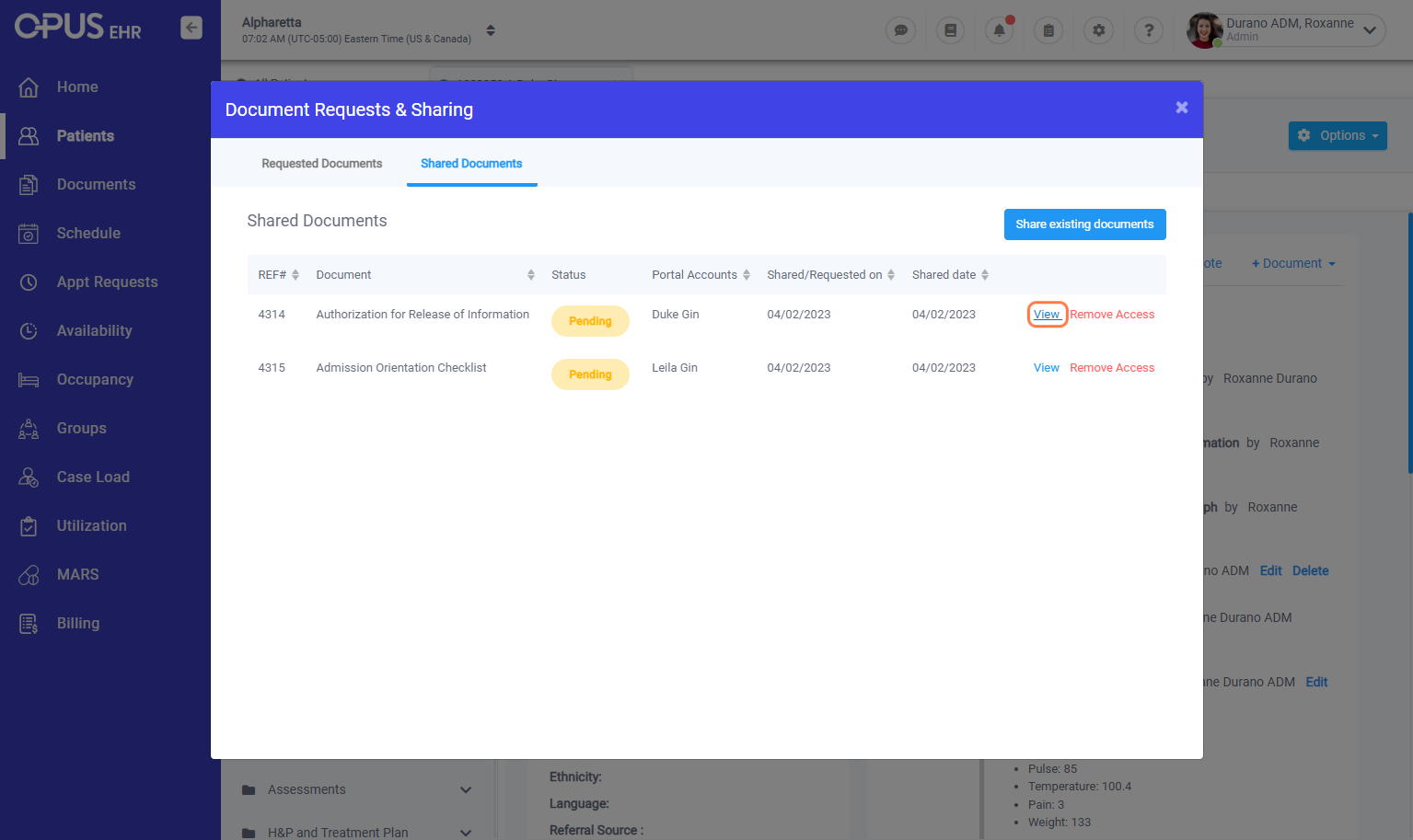
8. Clicking on Remove Access would remove the document from the patient/contact portal
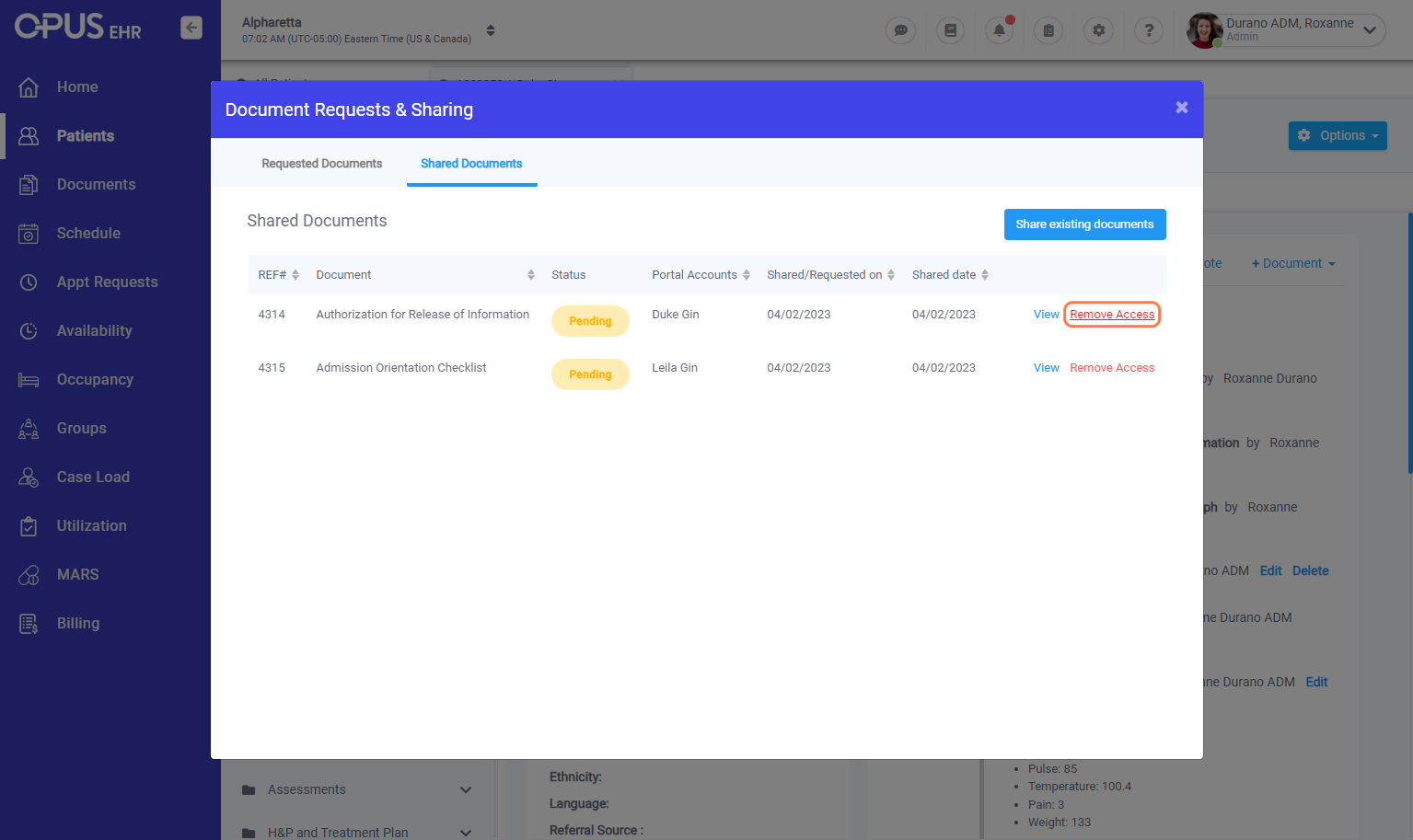
9. After clicking on the Remove Access, a confirmation box shows. We can click on Remove to completely remove access from patient/contact portal.
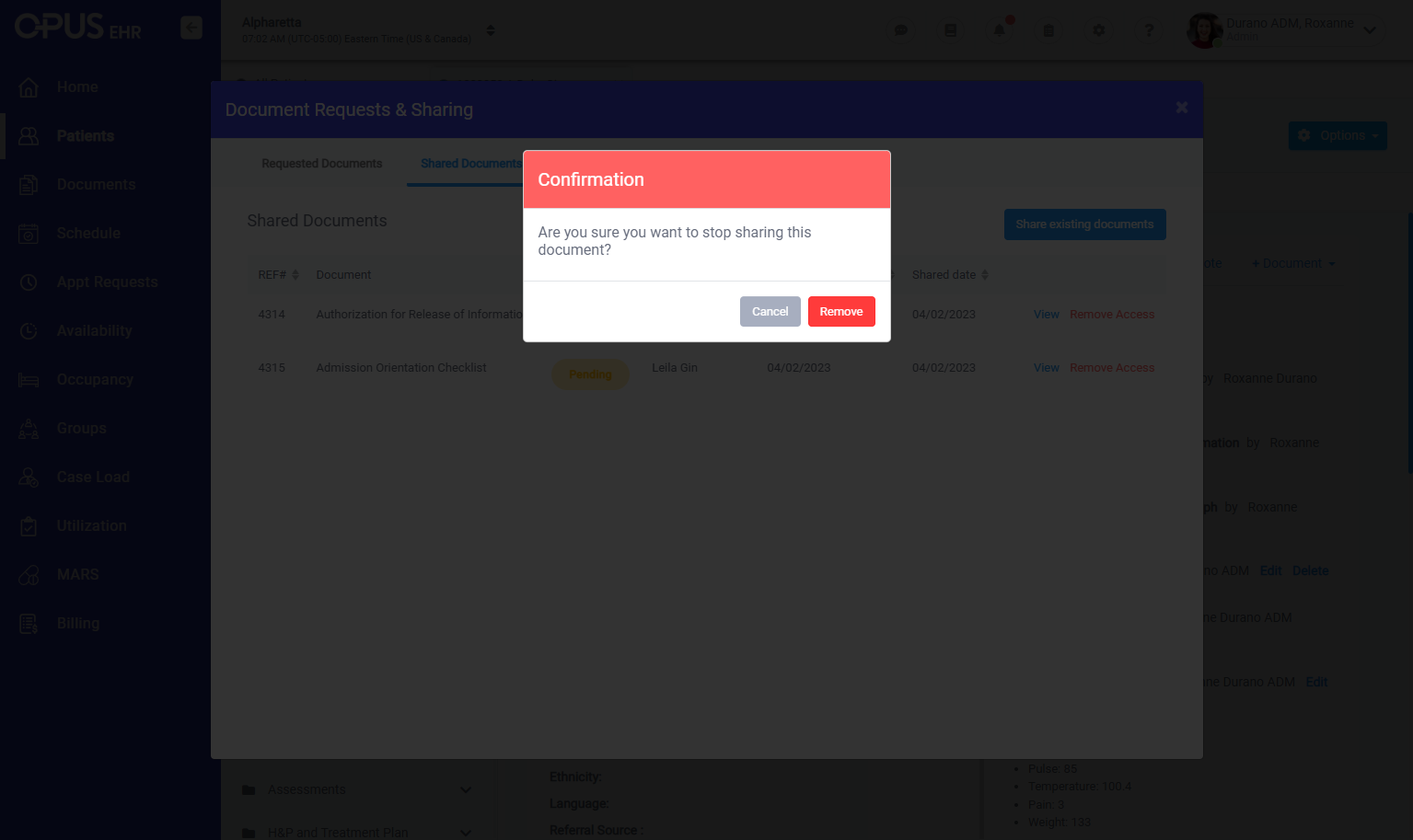
10. Document will then be remove from list of shared documents