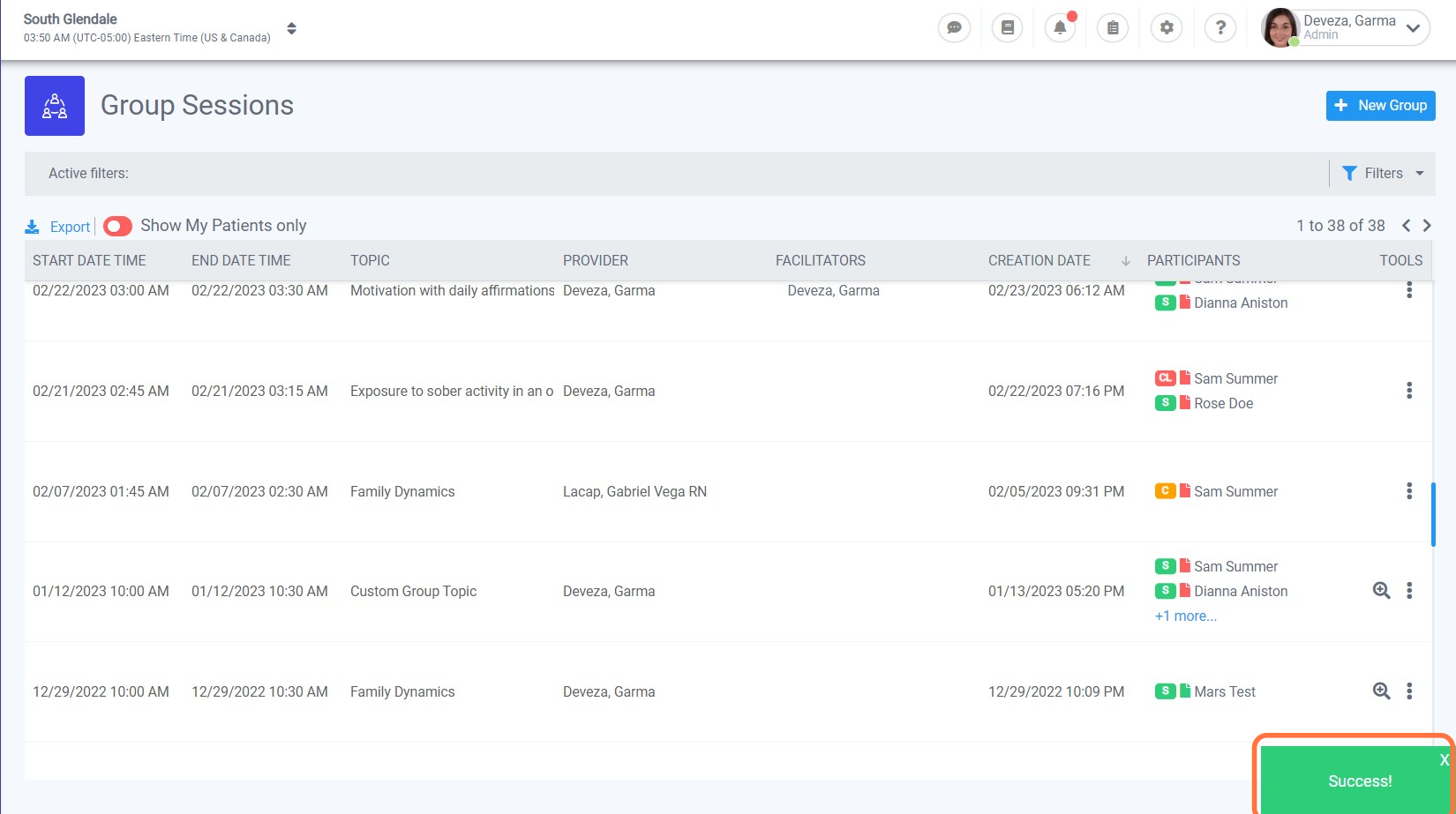How to Mark Attendance from the Groups Module
1. Log in to Opus Breeze EMR.
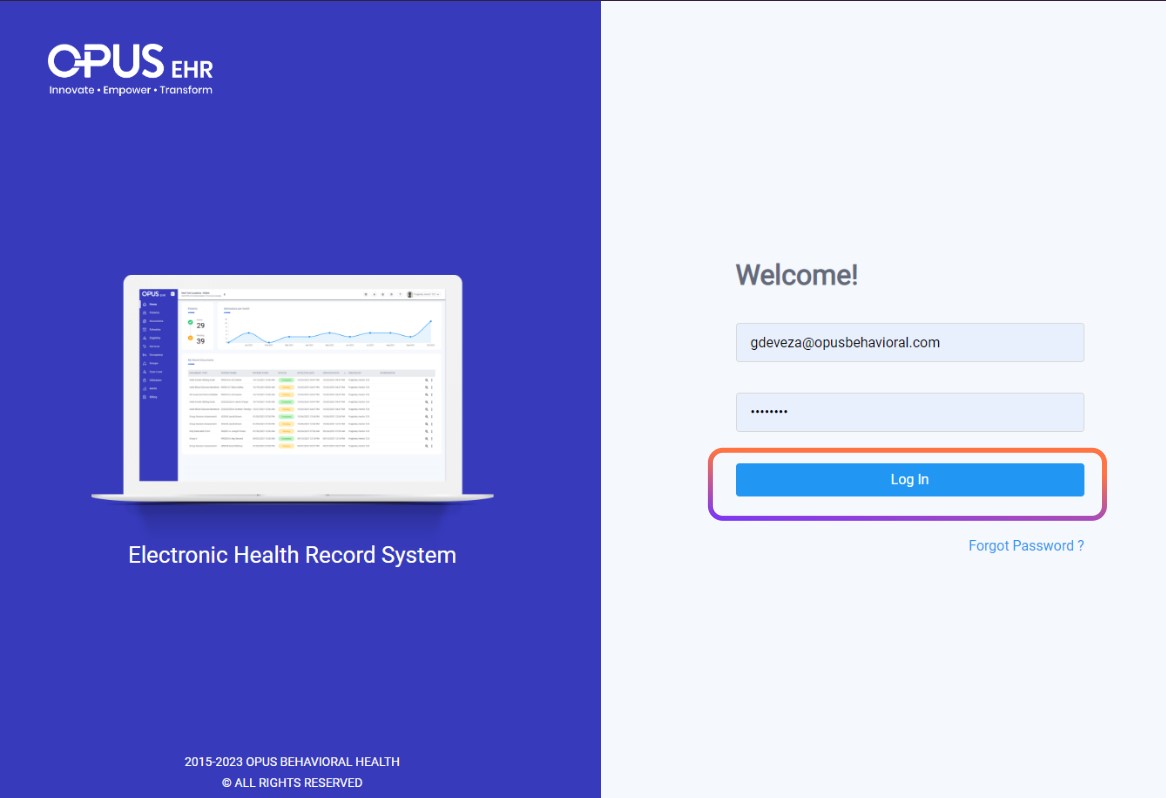
2. Navigate to the “Groups” section from the left menu bar and select it.
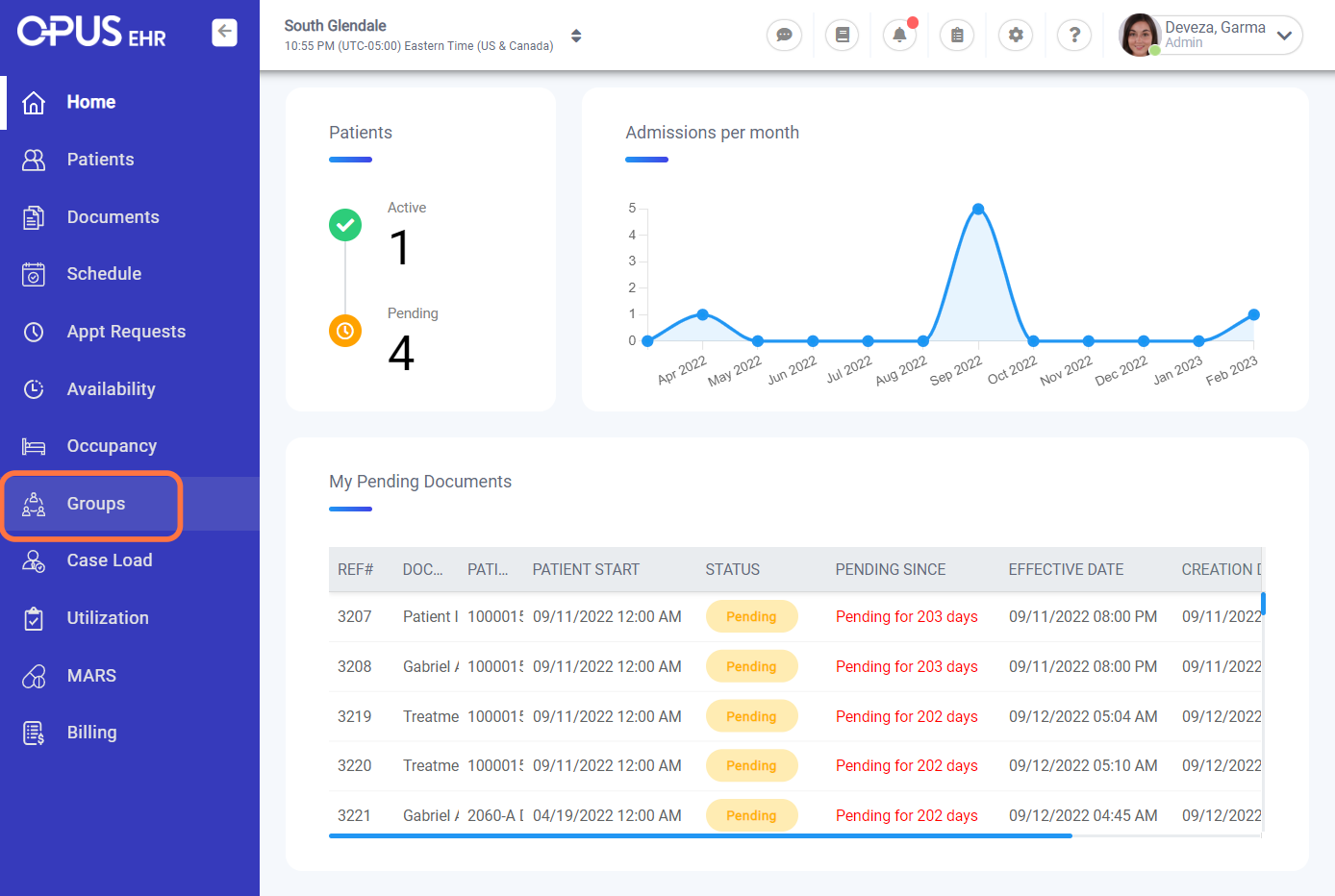
3. Click on the "three dots" and select "Edit"
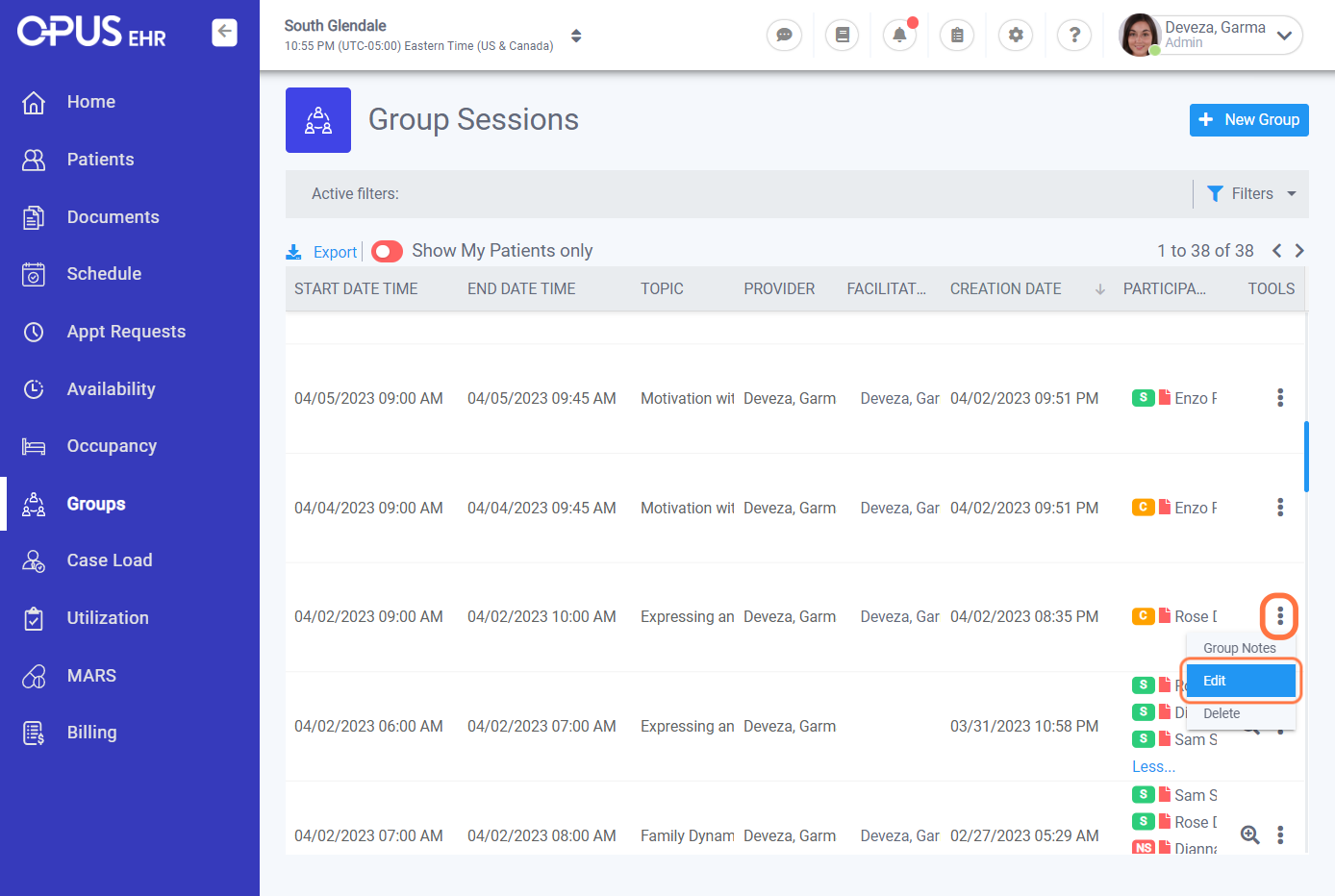
4. Click on a patient from the "Participants" section.
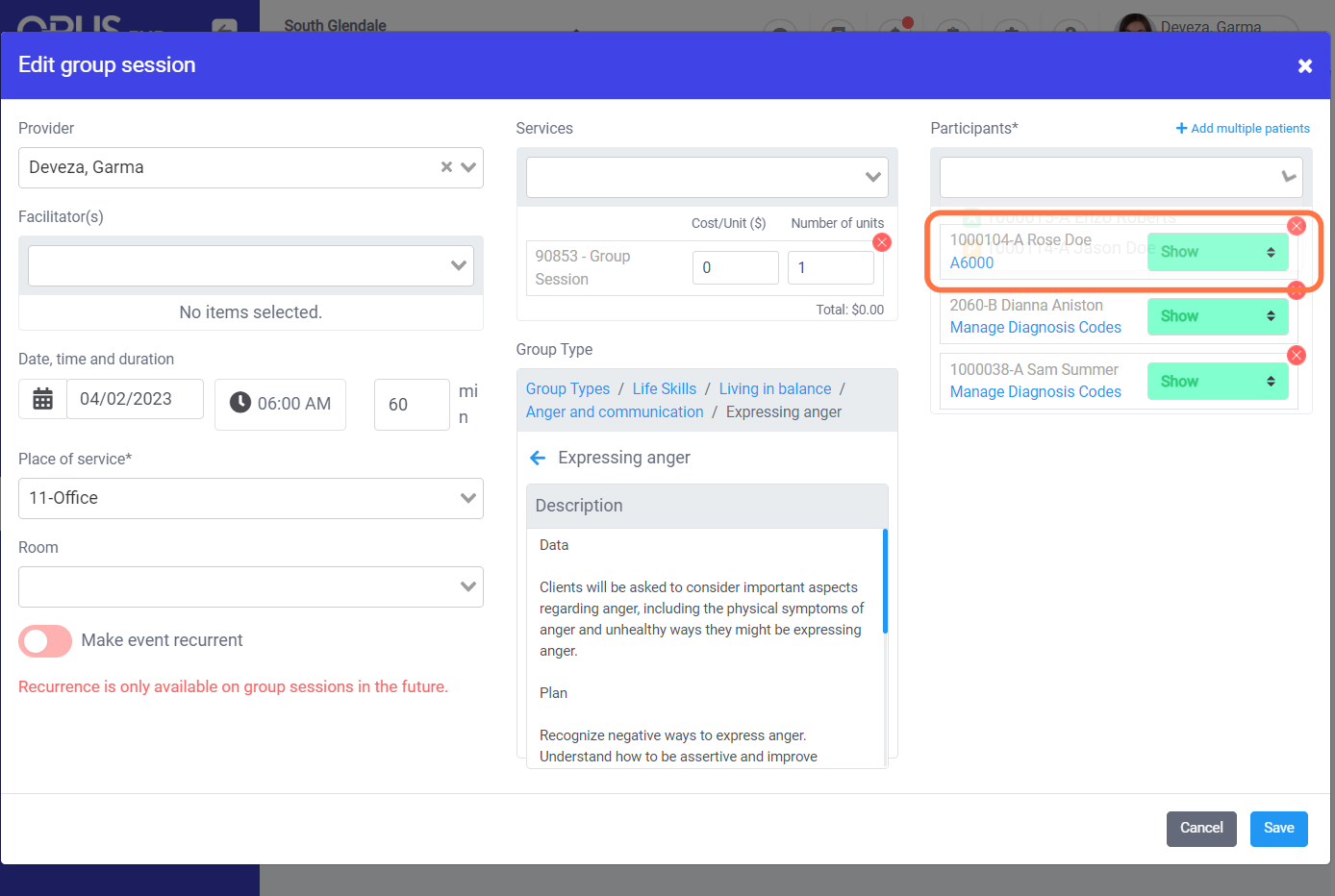
5. Mark the attendance of client to that group by clicking the drop-down and select from the list (Show, No Show, Canceled, & Canceled Late)

6. Click on Save
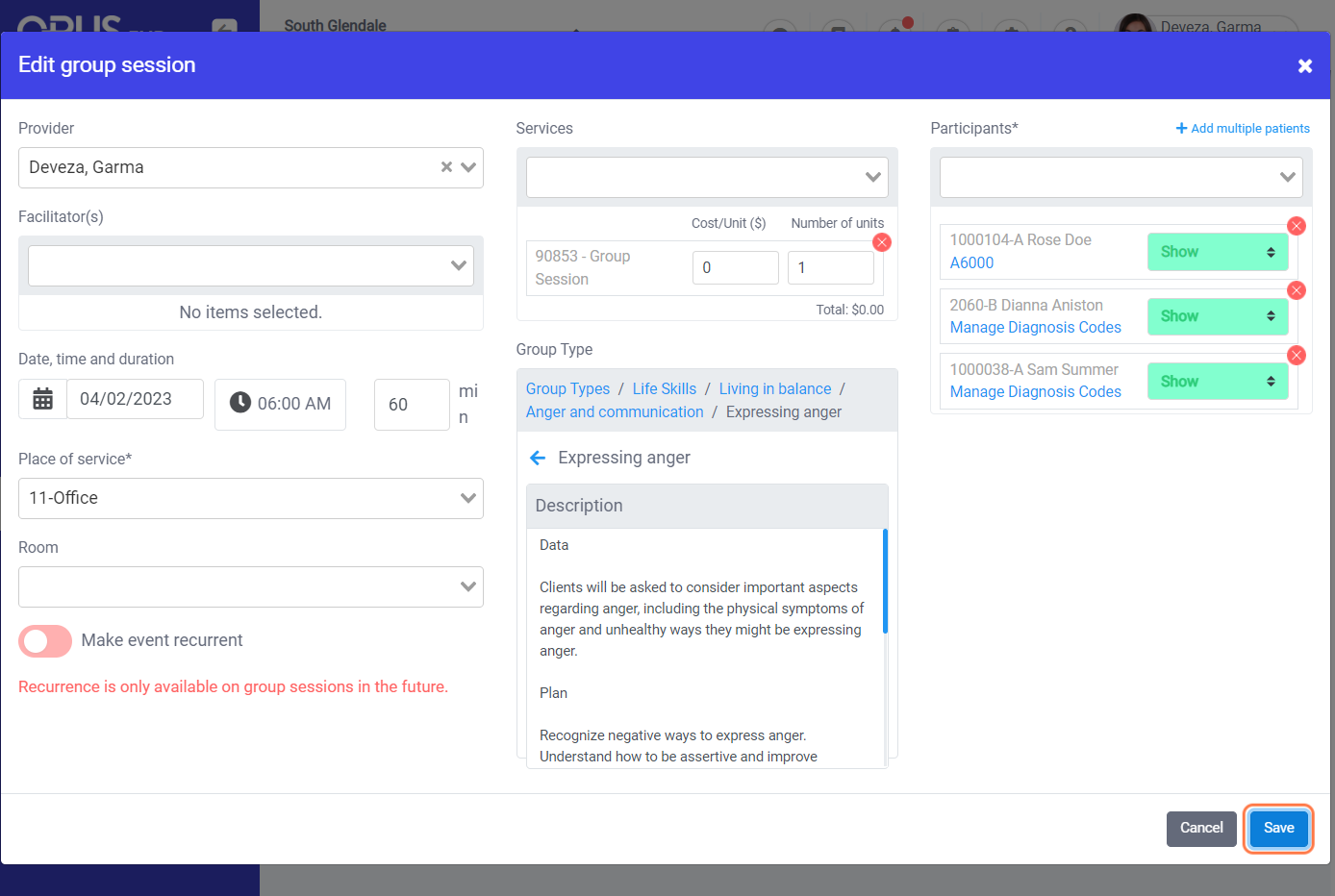
7. You will get a "Confirmation" box to notify or not the group participants of the changes made.
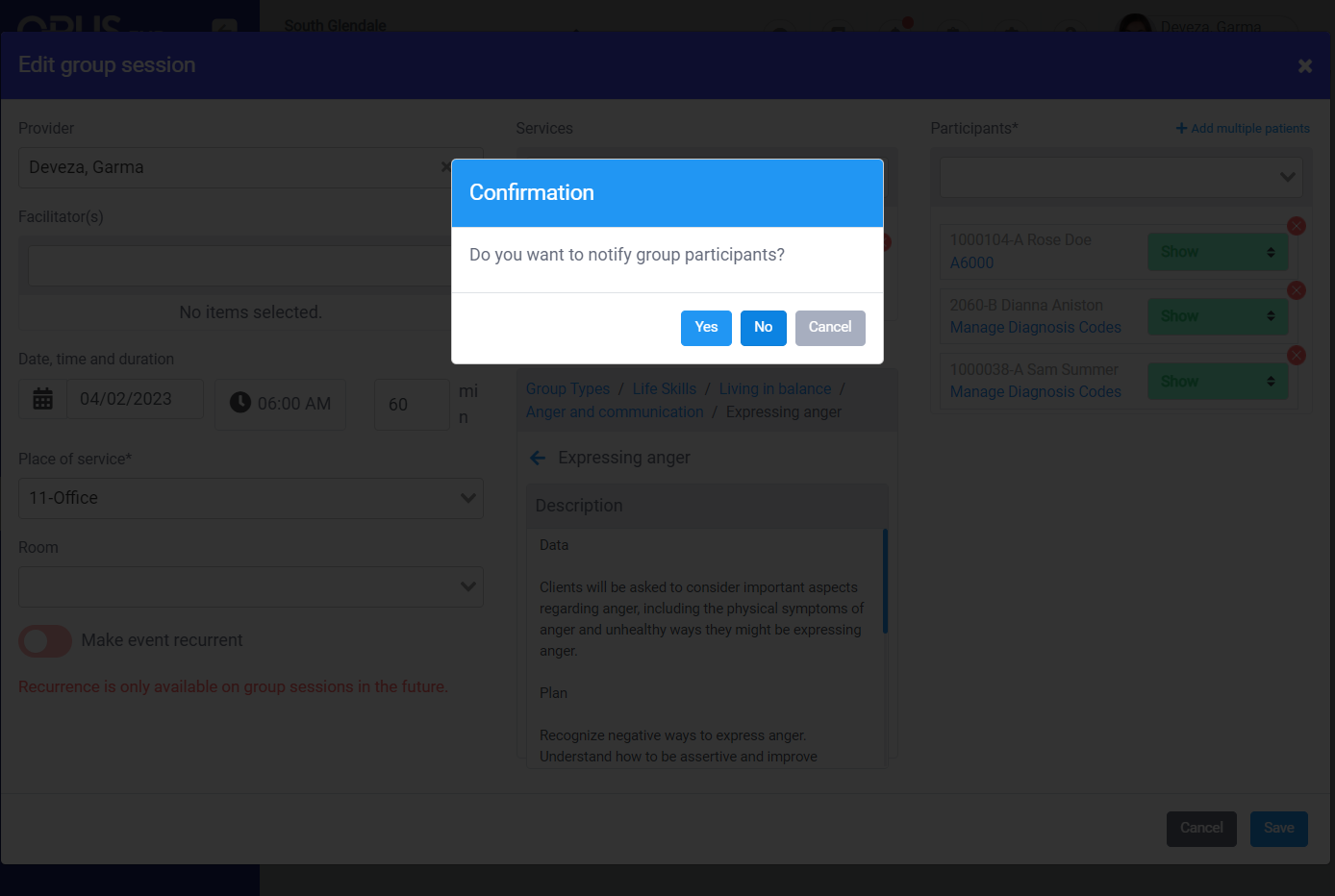
8. A "success" message displays on the bottom right if the action performed was completed/successful.