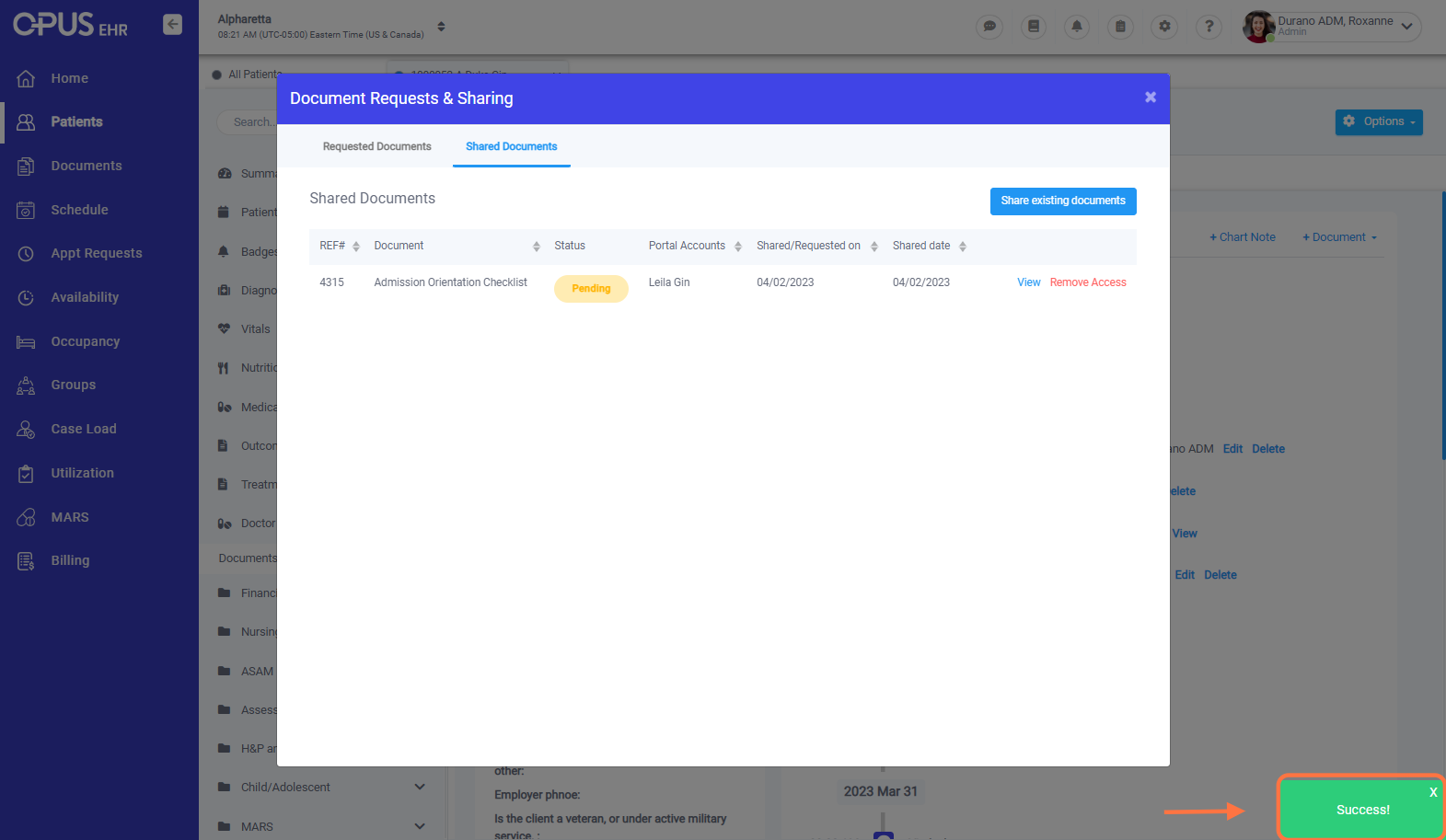How to Send Existing Documentation to a Patient's Portal or Relevant Contact Portal
1. Log in to your Breeze EMR
2. Click on "Patients" menu
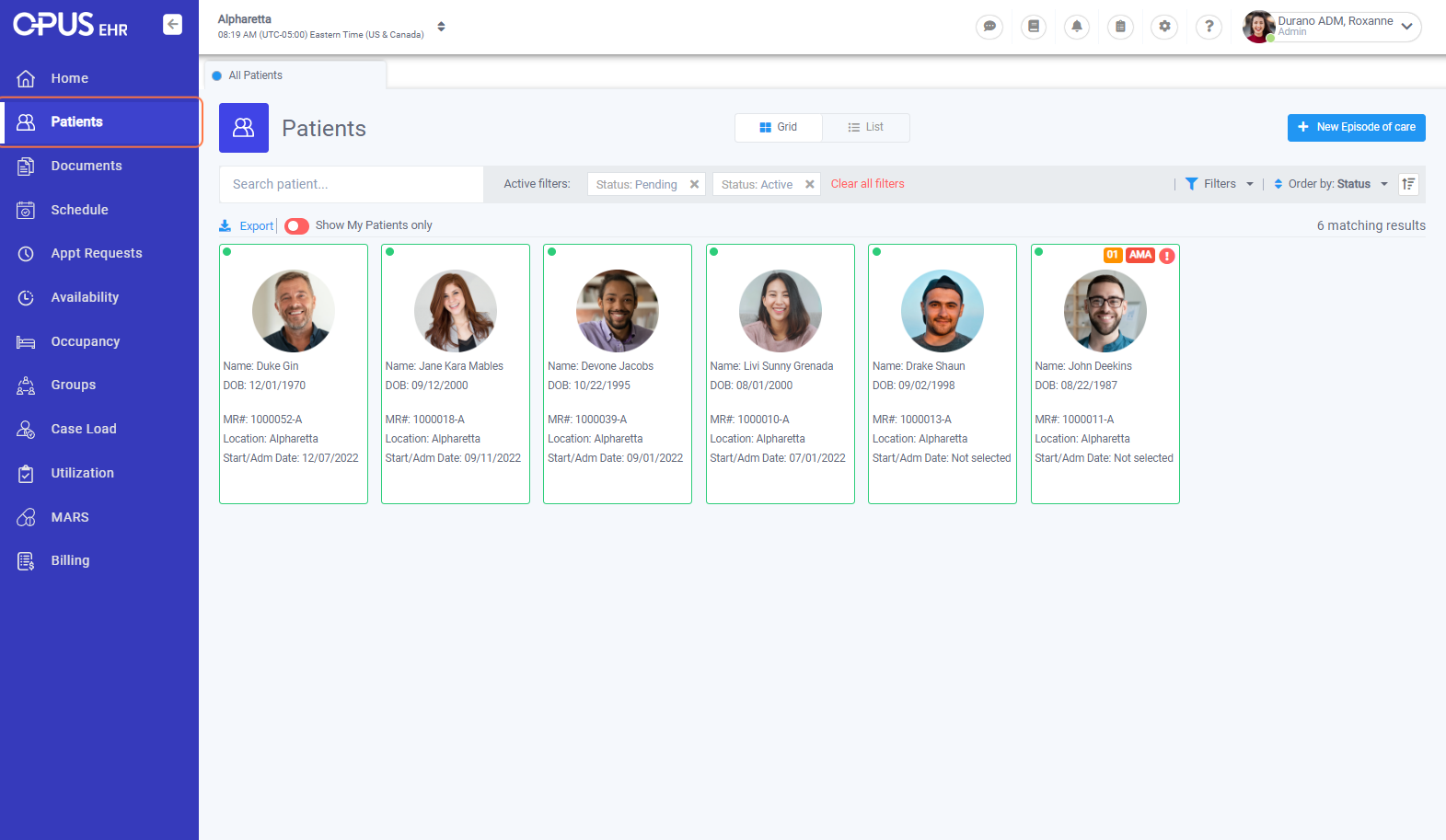
3. Select Patient Profile
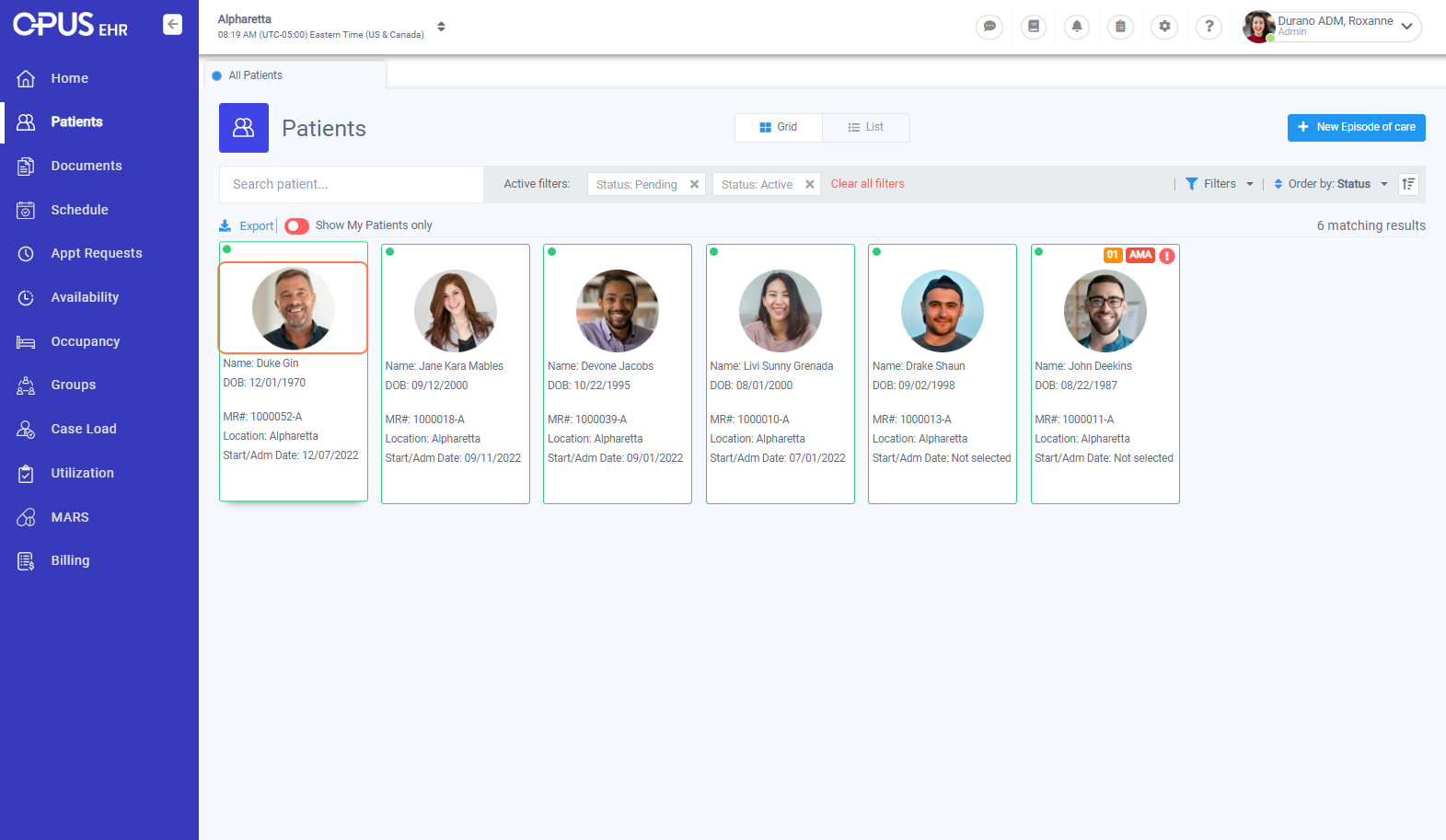
4. On the top right side, click on Options
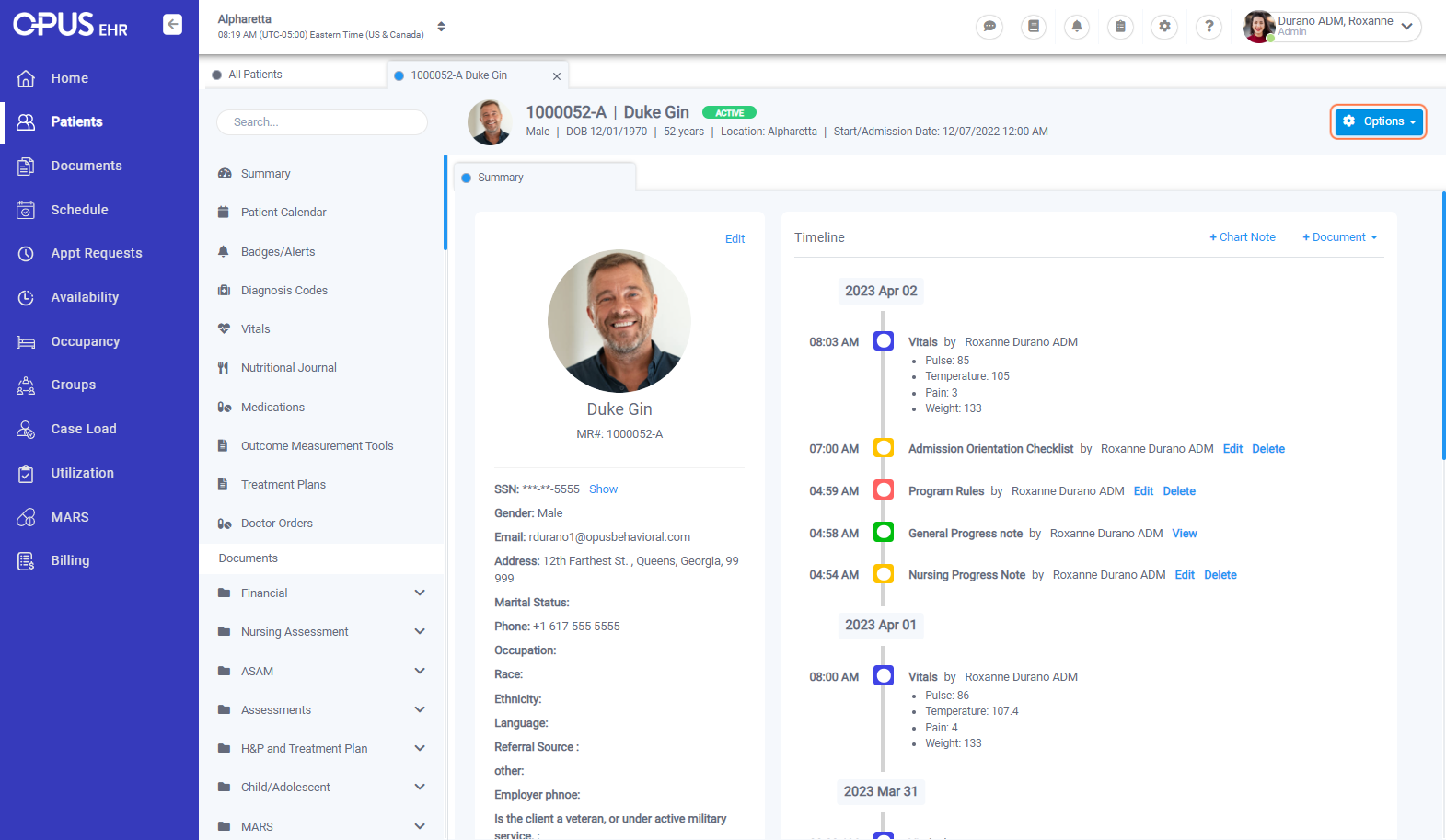
5. Click on Doc. Request/Sharing
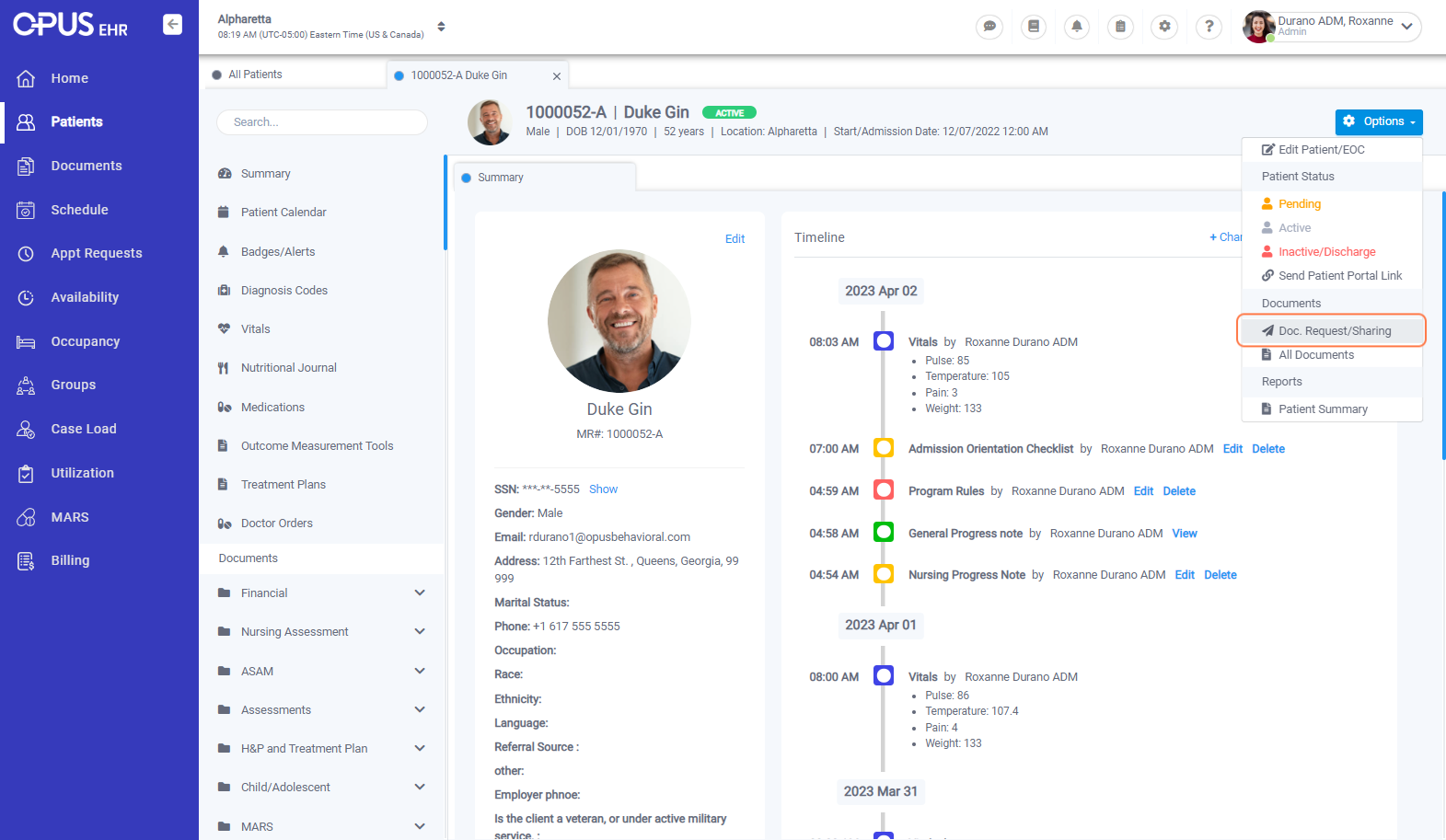
6. Click on Shared Documents
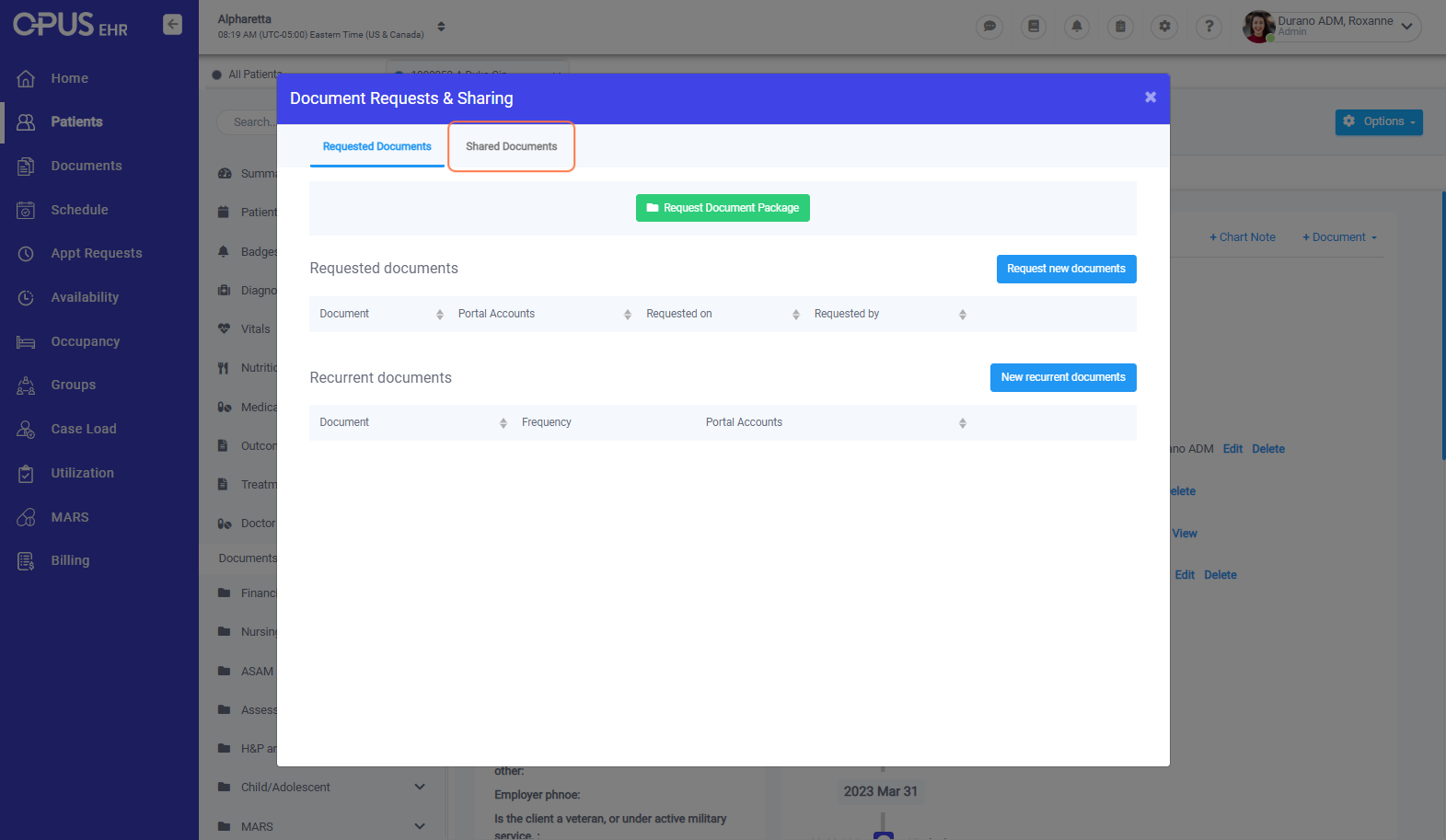
7. On the top right side, click on Share existing documents
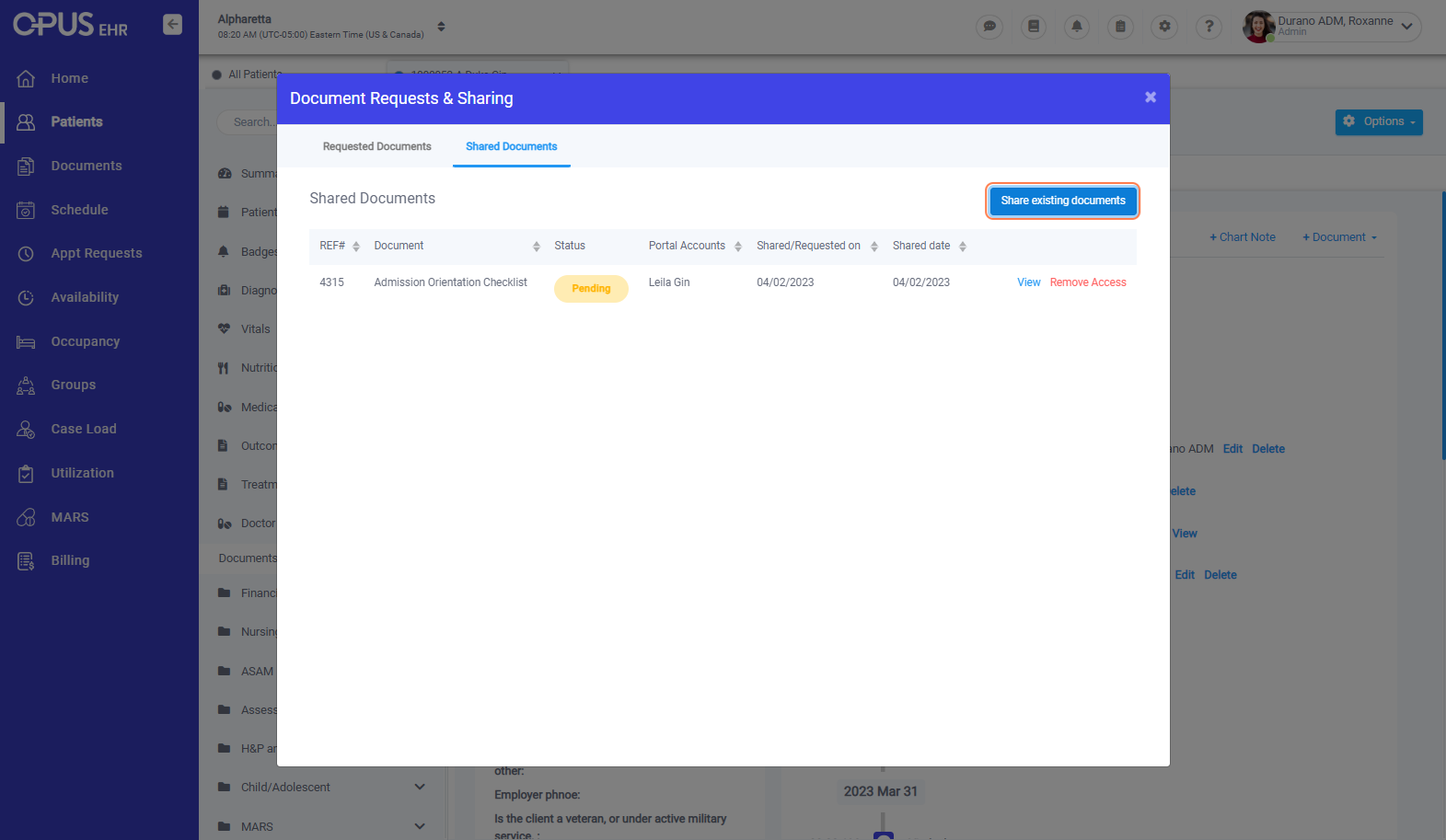
8. Select the existing document intended to be sent to the patient/contact. Then under "Share with:", select the portal account to share the document.
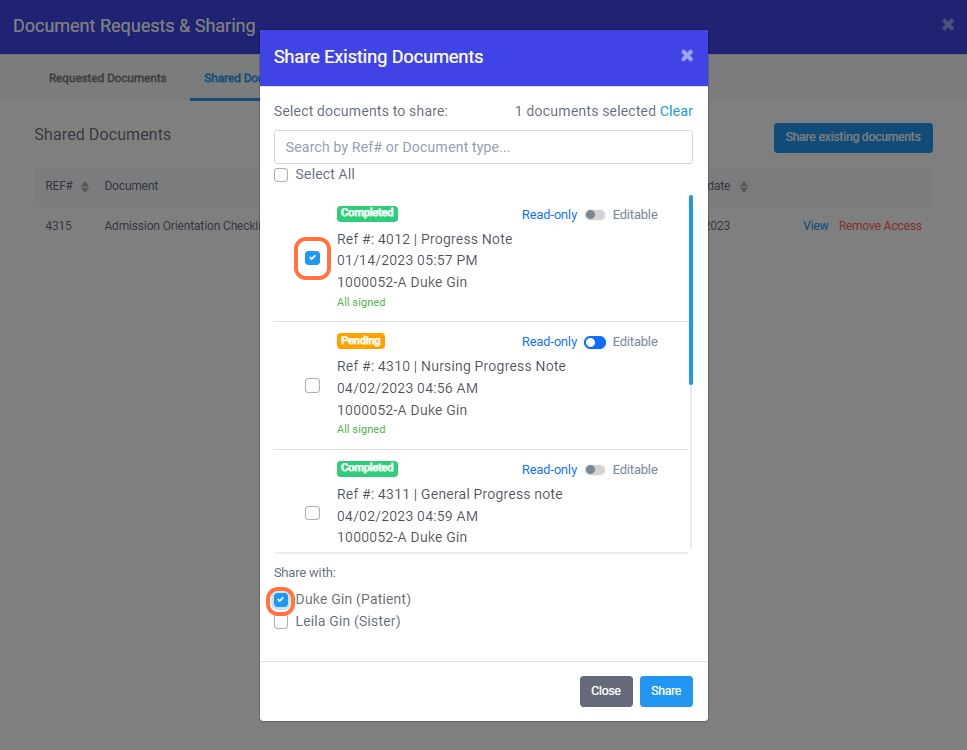
9. Click Share
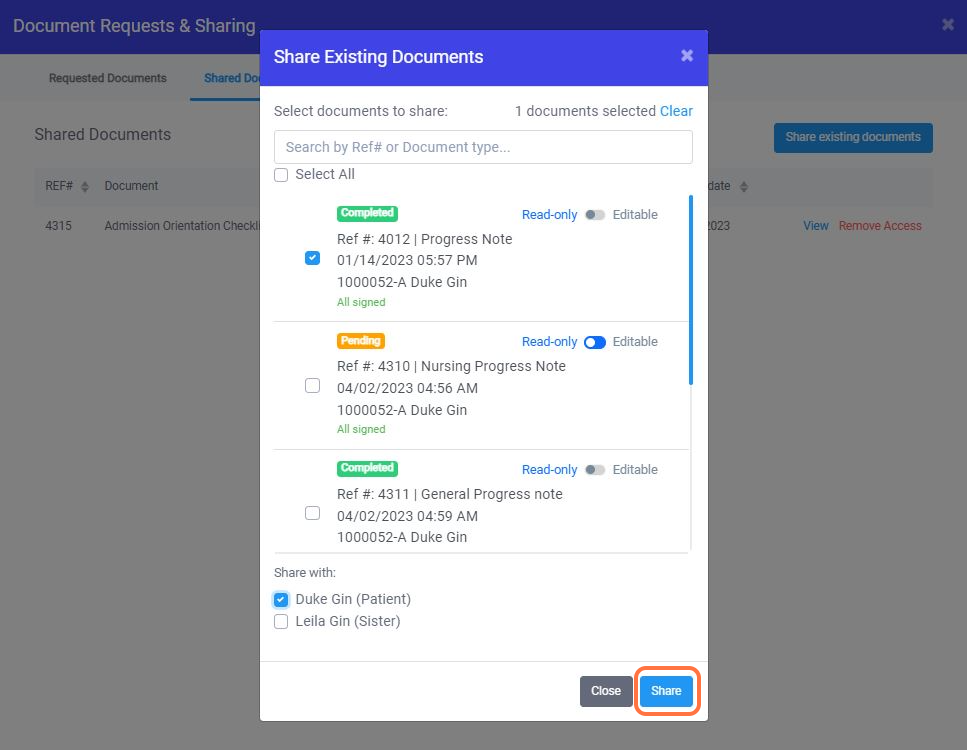
10. After clicking "Share", a "Success" message will show on the bottom right side.