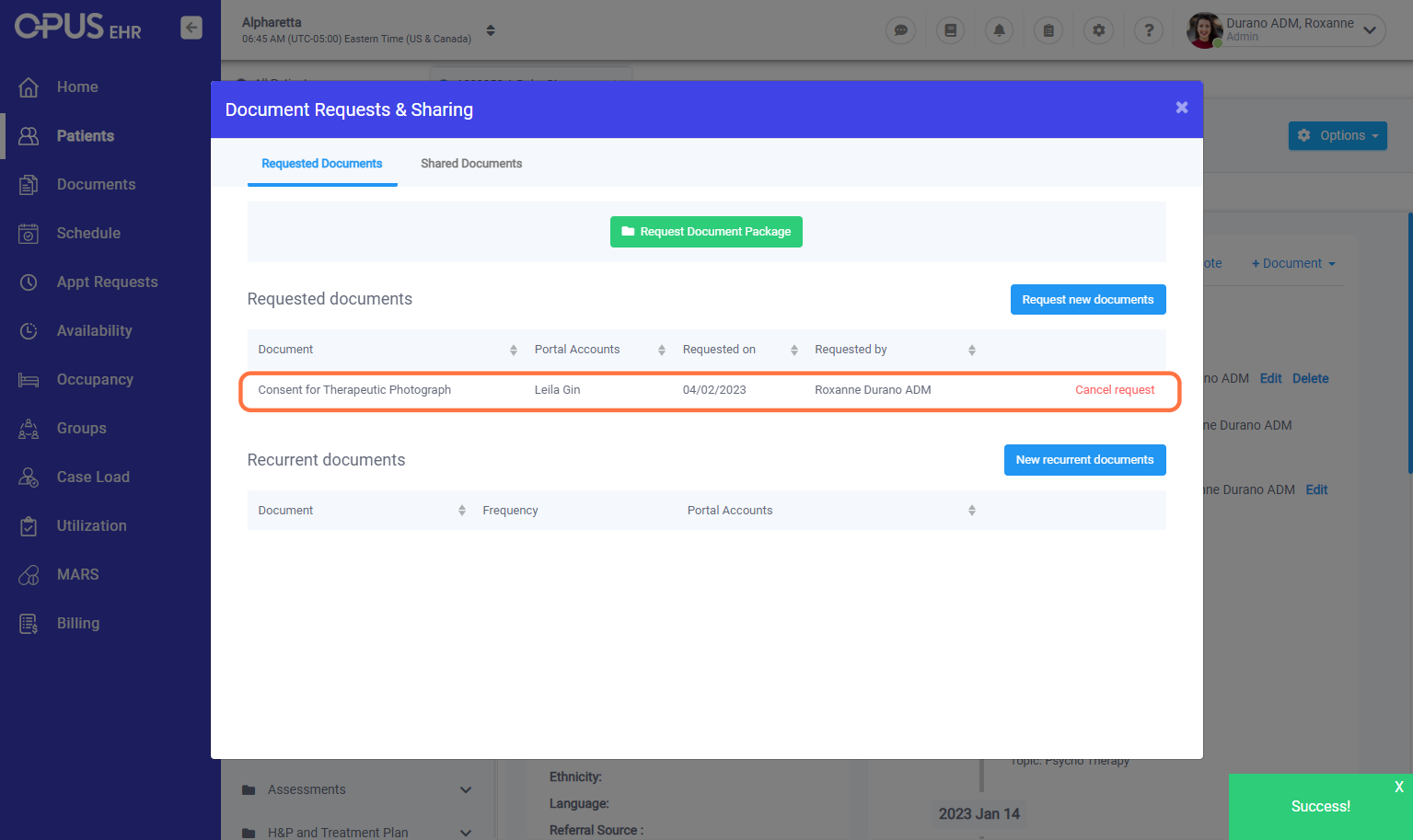How to Send New Documentation to a Patient's portal or Relevant Contact Portal
1. Log in to your Breeze EMR
2. Click on Patients
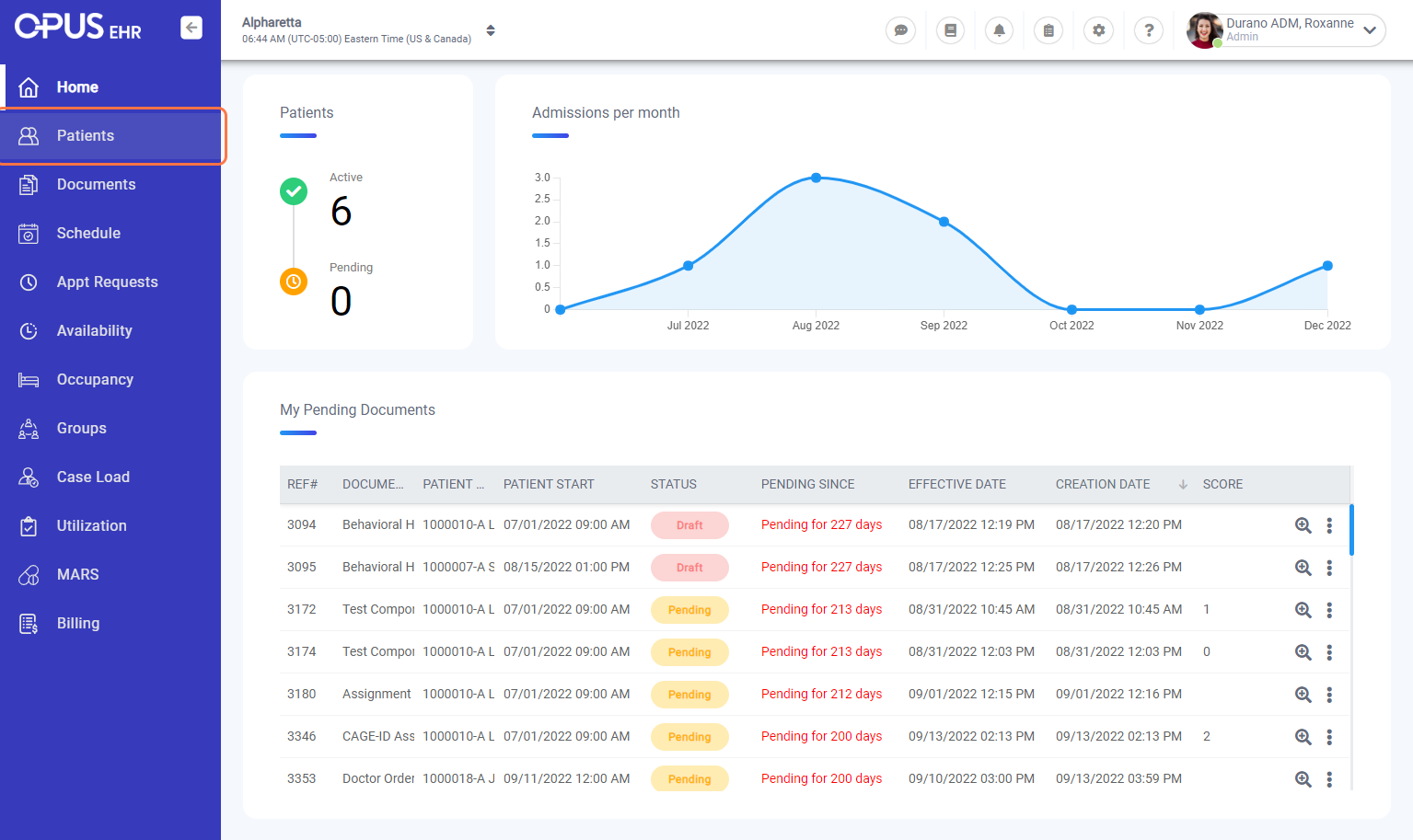
3. Select Patient Profile
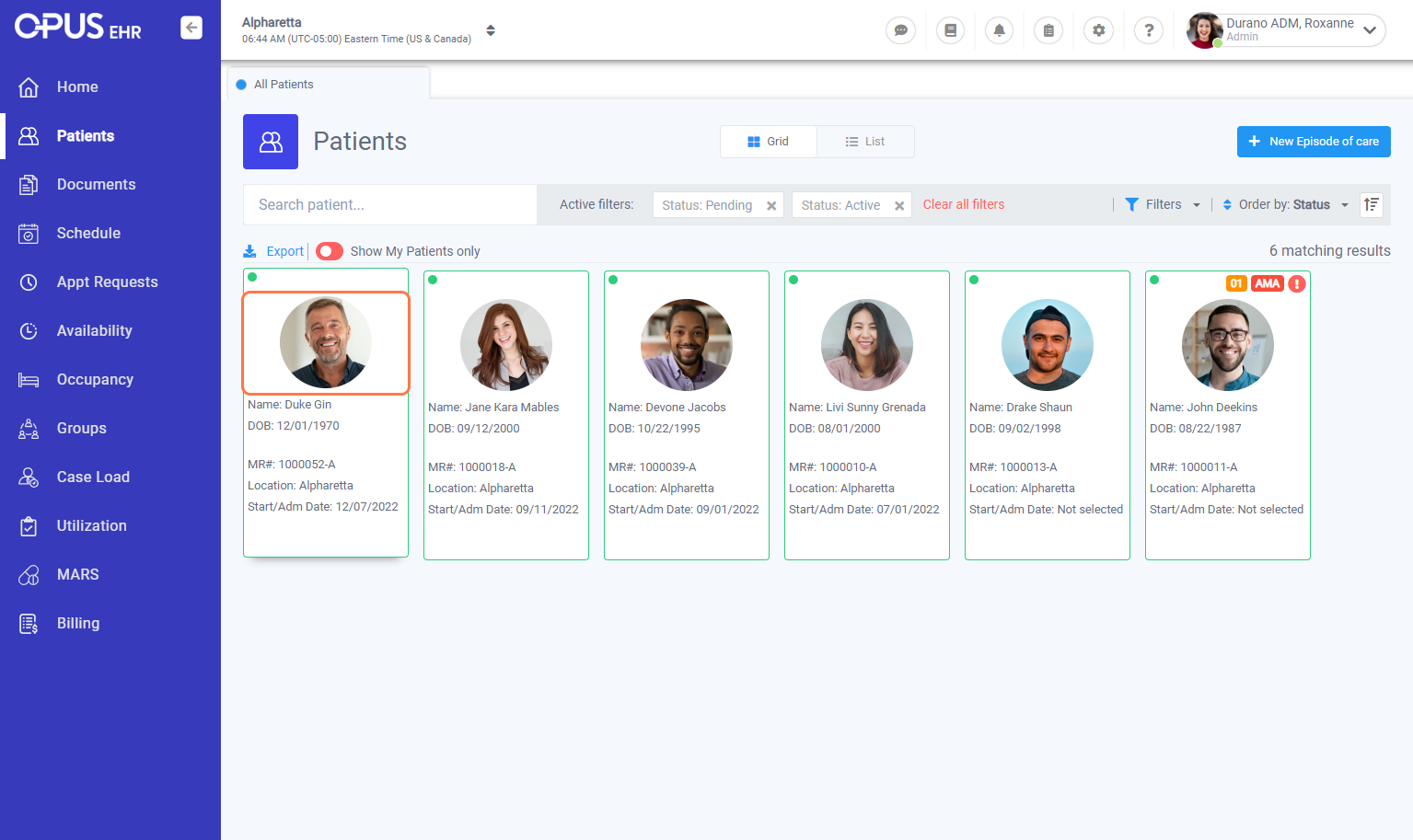
4. On the top right side, click on Options
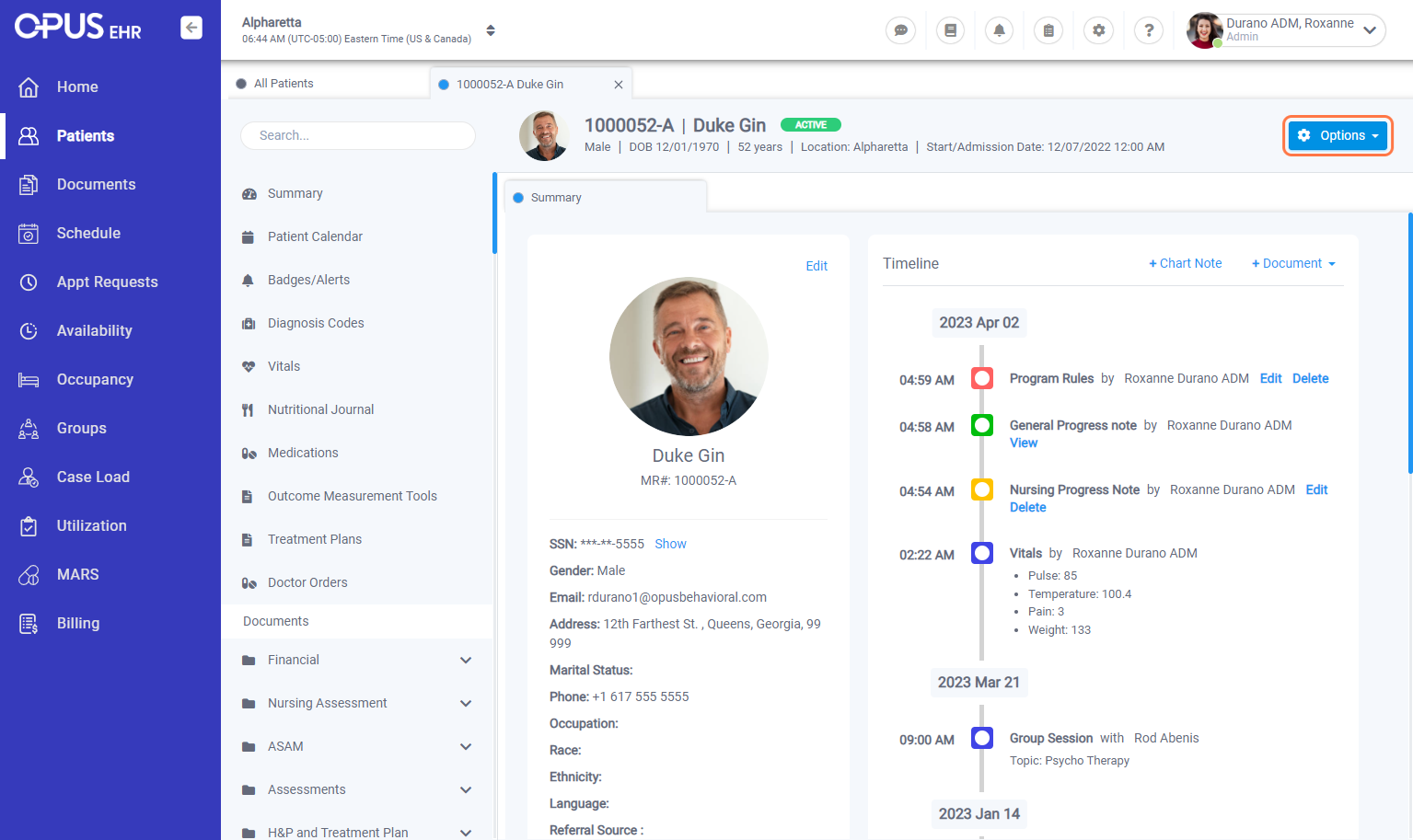
5. Select Doc. Request/Sharing
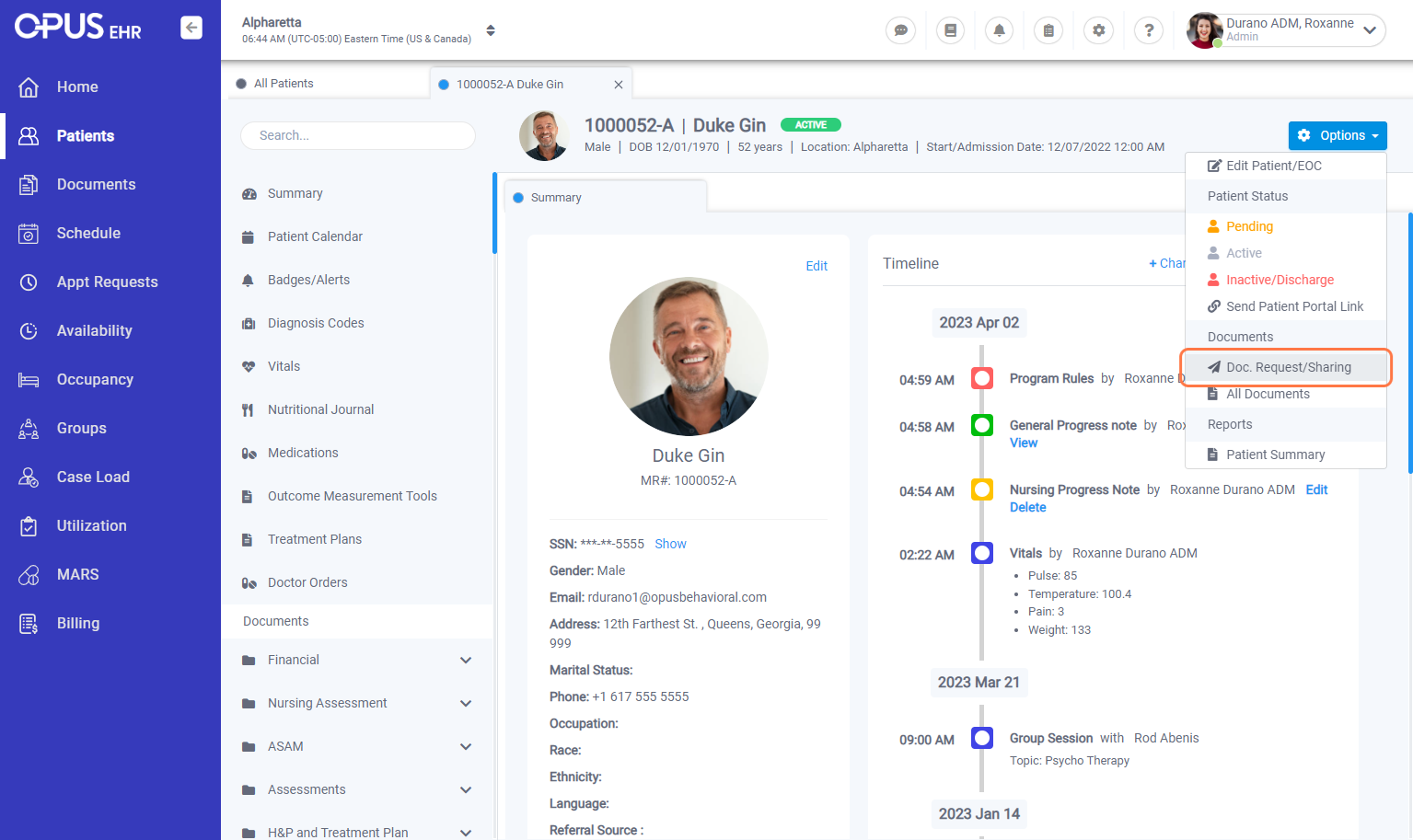
6. We have the option to click on Request Document Package, Request new documents, or New recurrent documents. For this example, we will select the 1 time, 1 document option "Request new documents"
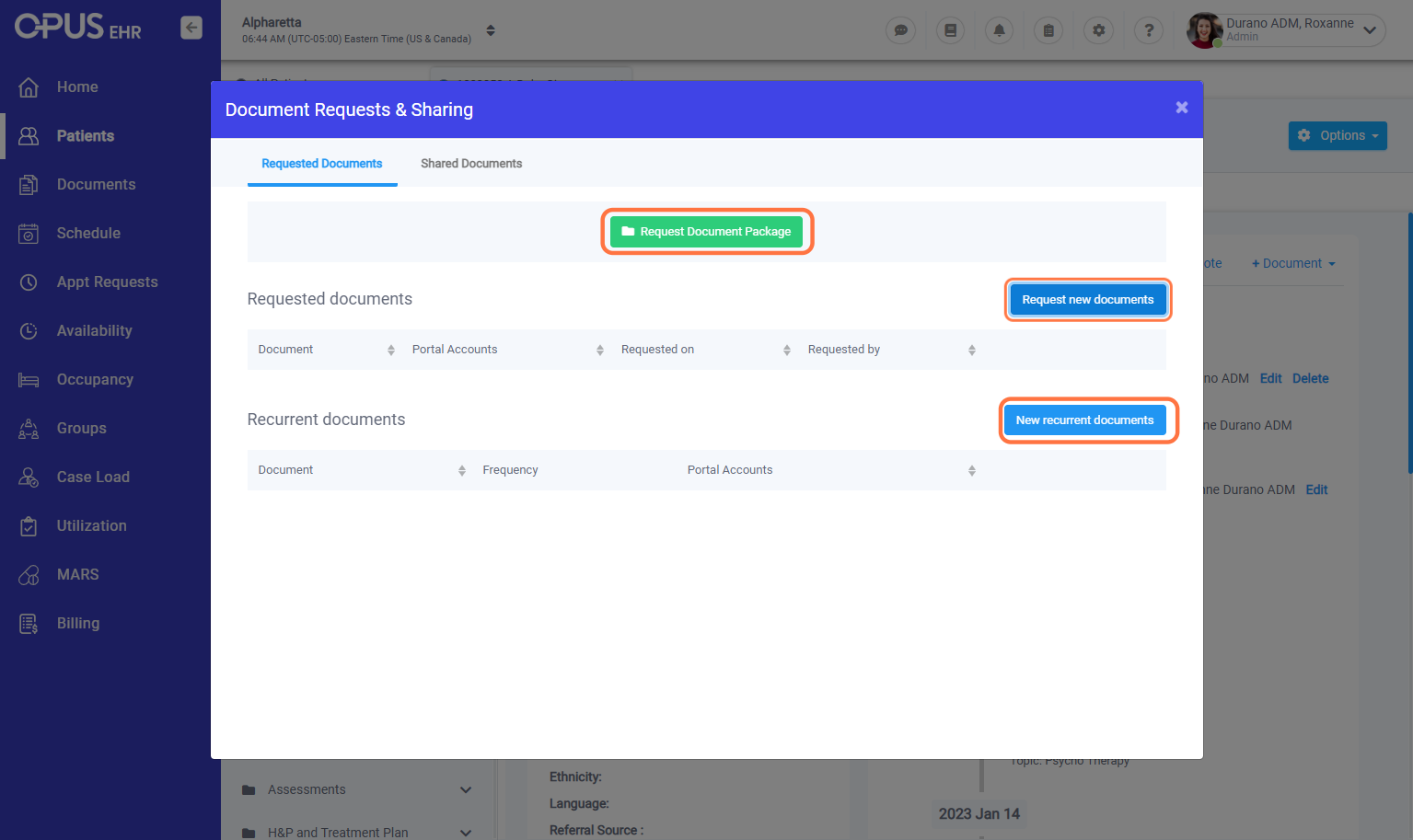
7. Type the name of the document intended to be sent and place a checkmark before it. We also have an option to toggle request for file upload only.
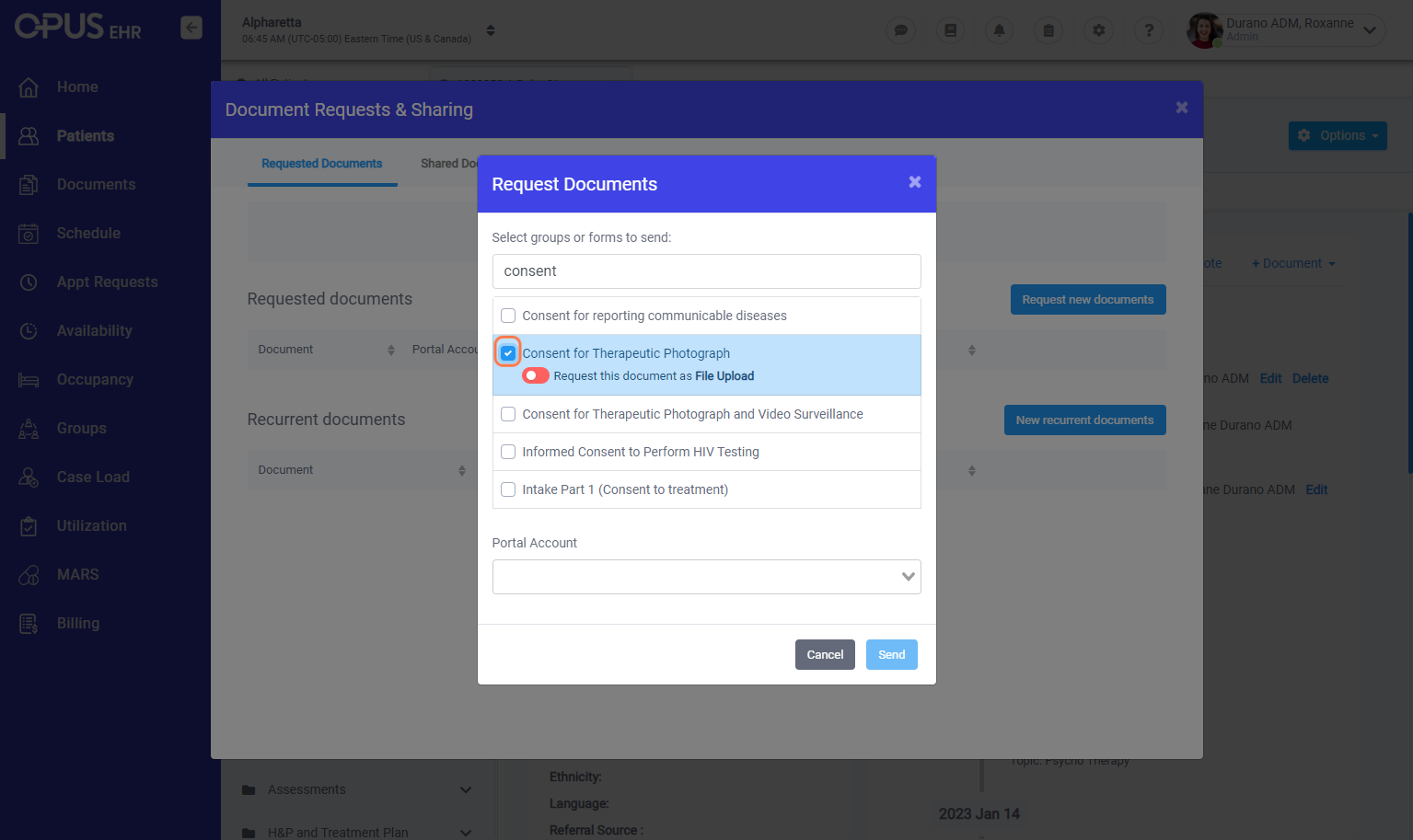
8. Clicking on the field for Portal Account, we have the option to select what account we are to send the document. For this example we will send it to the patient's sister
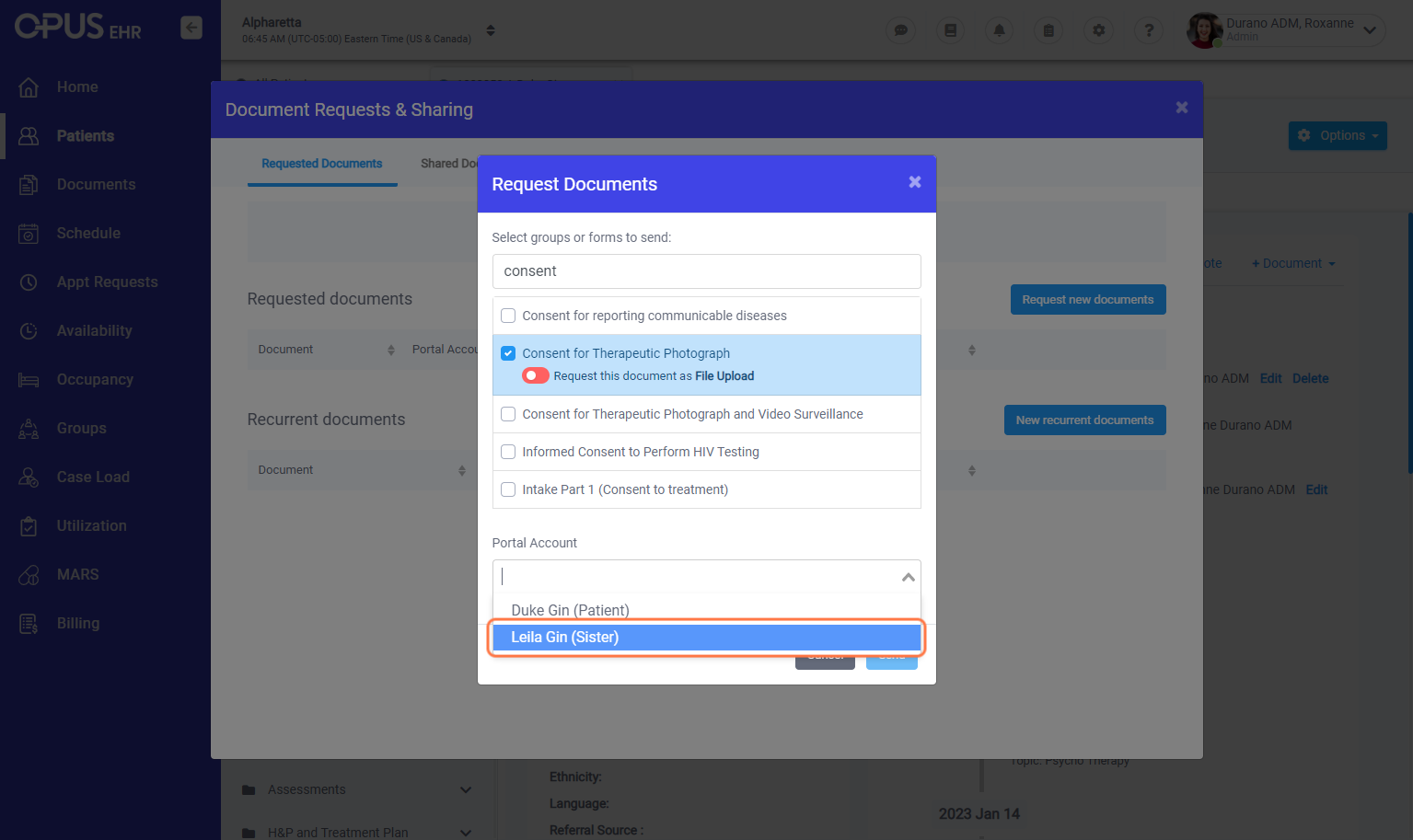
9. After selecting Portal Account, click on Send
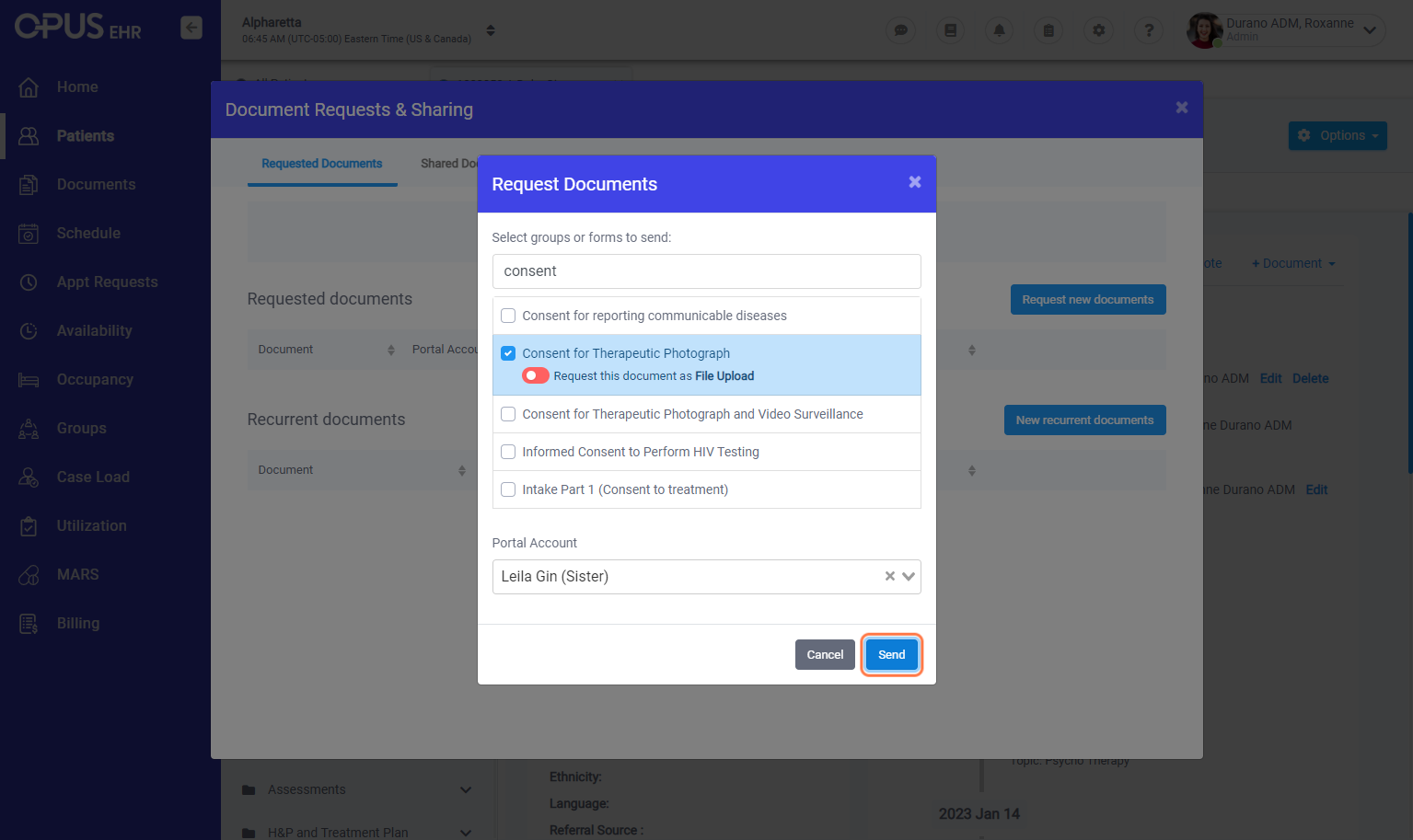
10. A success message will show on the bottom right side and the document sent should show listed